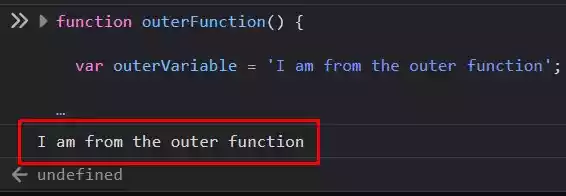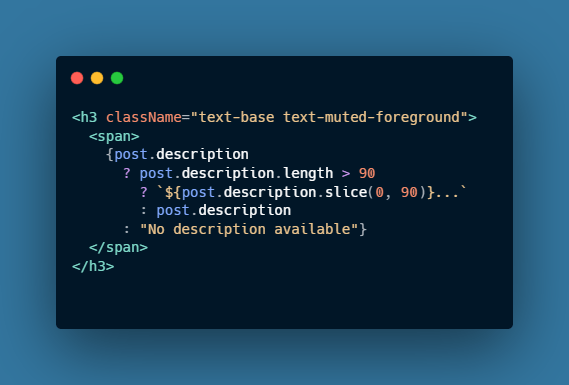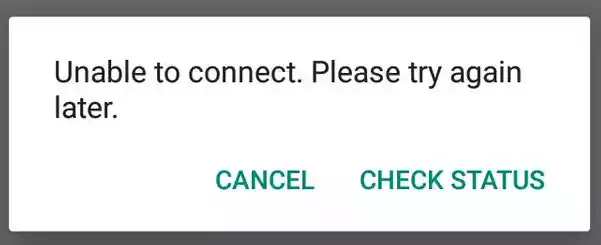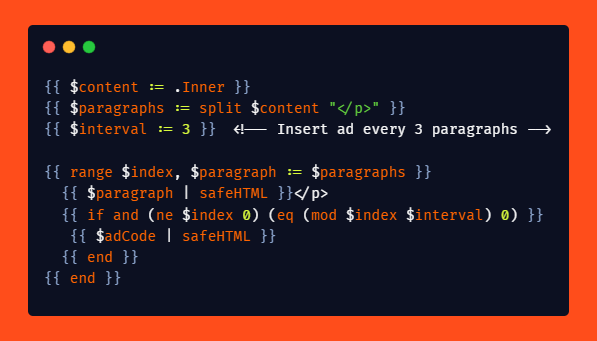How to Add Polling on WhatsApp – A Step-by-Step Guide
WhatsApp is not only a messaging app, but also a platform that offers various interactive features to engage with your contacts. One such feature is the ability to create polls, which allows you to gather opinions and make decisions more efficiently.
In this article, we’ll walk you through the process of adding polls on WhatsApp, enabling you to harness the power of polling within your chats.
How to Add Polling on WhatsApp
Step 1 – Launch the WhatsApp App
To get started with creating a poll, open the WhatsApp app on your device. Ensure that you have the latest version of WhatsApp installed to access all the latest features and updates.
Step 2 – Open the Chat
Next, you will need to navigate to the chat where you wish to add the poll, whether it’s a one-on-one conversation or a group chat. Selecting the appropriate chat is crucial to ensure that your poll reaches the intended audience.
Step 3 – Access the Attach Icon
Once you’re inside the desired chat, look for the attach icon in the bottom toolbar. It is usually represented by a paperclip or a “+” symbol. Tap on this icon to reveal a list of attachment options.
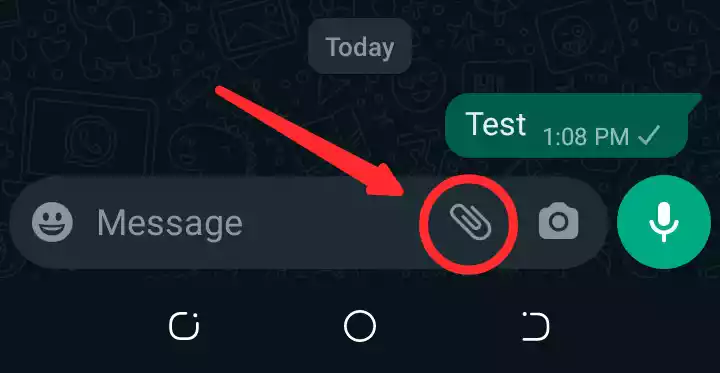
Step 4 – Select “Poll”
Among the attachment options, locate and tap on the “Poll” feature. This action will open a new window where you can create your poll.
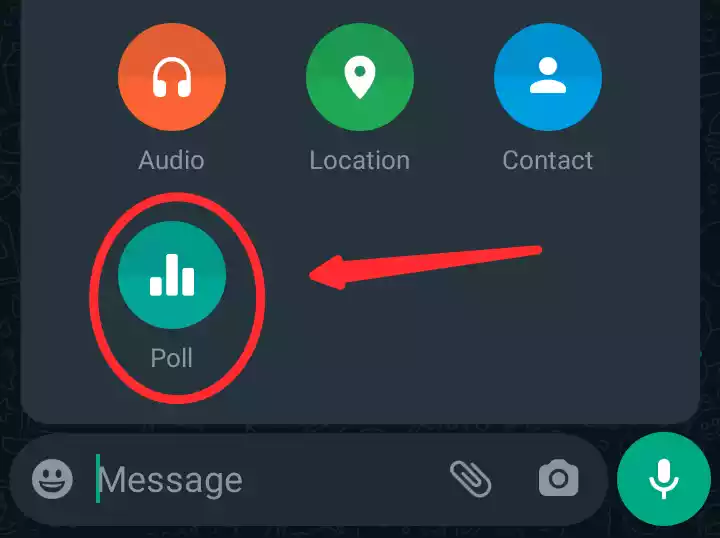
Step 5 – Enter the Poll Question
In the Question field, enter the question you want to ask your contacts. Make sure your question is clear, concise, and easy to understand. For example, “What is your favorite food?” or “Where would you like to go on vacation?”

Step 6 – Enter the Poll Options
In the Options field, input the available choices for your poll. You can add up to 12 options, ensuring that you cover a wide range of possibilities. Keep your options short and to the point. For instance, if the question is about favorite food, the options can be “Pizza,” “Sushi,” “Burger,” and so on.
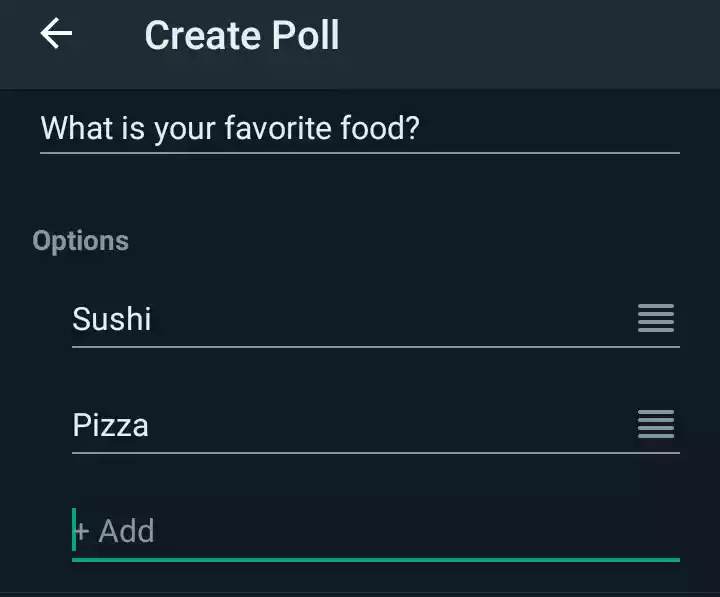
Tips:
You can rearrange the poll option by holding and draging the line bar stacked on top of eachother.
Step 7 – Send the Poll
Once you have entered the question and options, it’s time to send the poll. Tap on the send button, usually represented by an arrow or paper plane icon. Your poll will be sent as an attachment in the chat, and your contacts can now view and vote for their preferred option(s).
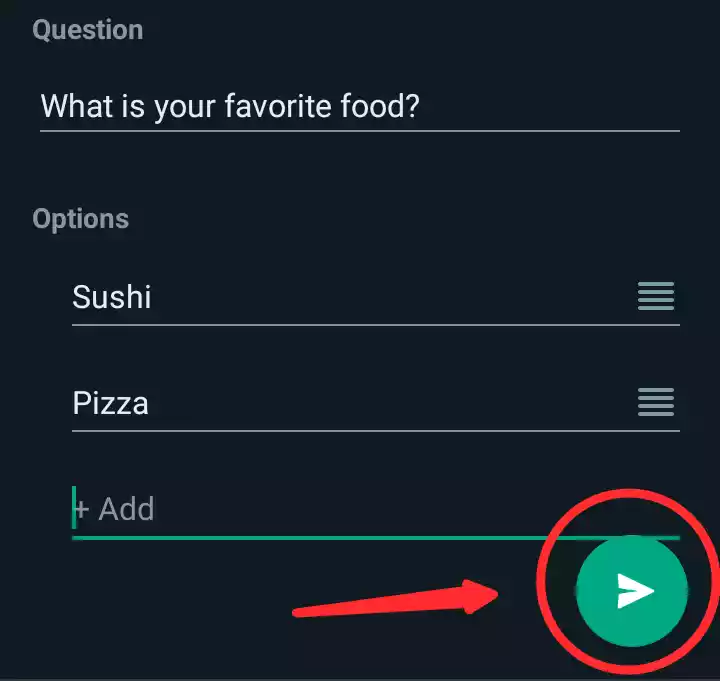
Here is a result that you will get:
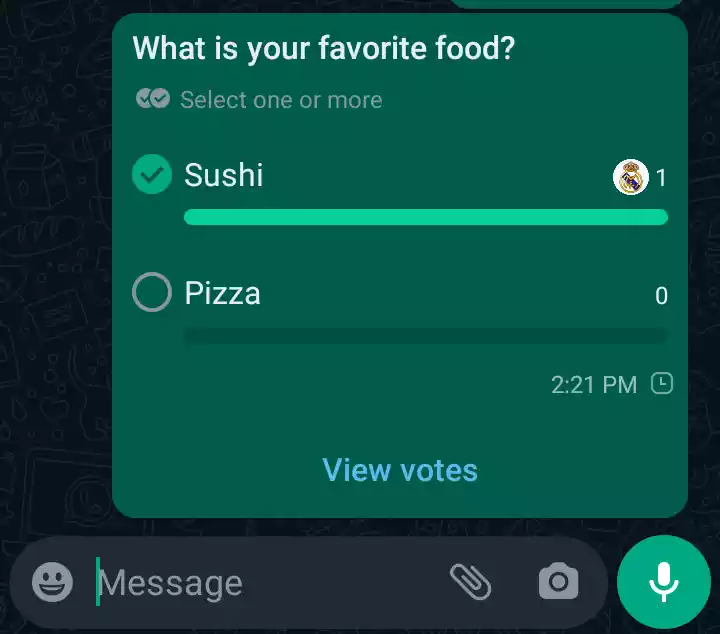
Additional Tips for Creating Polls on WhatsApp
To create effective and engaging polls on WhatsApp, consider the following tips:
- Ensure that your poll question is clear and easy to understand. Ambiguity can lead to confusion and inaccurate responses.
- Keep your poll options short and to the point. This makes it easier for your contacts to read and select their preferred choice.
- If you are creating a poll for a group chat, make sure to include all of the members of the group. Their participation will provide a more comprehensive view of the collective opinion.
- After creating the poll, you can view the results by tapping on the “View votes” button. This will display the number of votes received for each option, allowing you to analyze the responses.
Polling Examples for WhatsApp
Here are a few examples of polls that you can create on WhatsApp:
- What is your favorite color?
- Which movie do you want to watch this weekend?
- Which destination would you prefer for our next vacation?
- What book would you like to discuss in our book club?
- What is your preferred mode of transportation?
Polls serve as a valuable tool for gathering feedback, making decisions, and understanding the preferences of your contacts. By leveraging the polling feature on WhatsApp, you can enhance engagement and foster meaningful conversations.