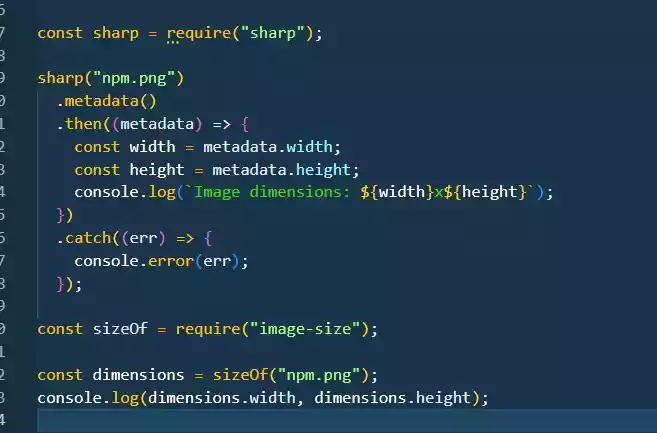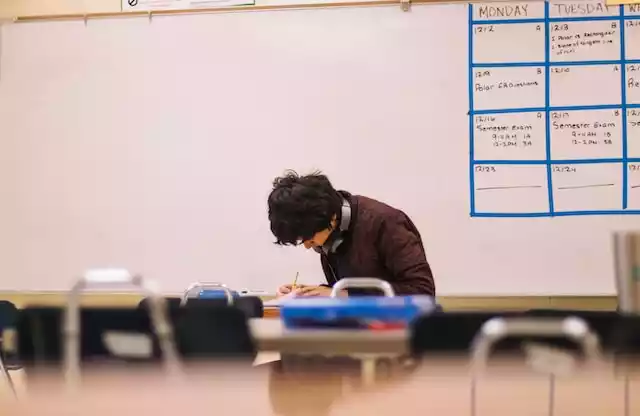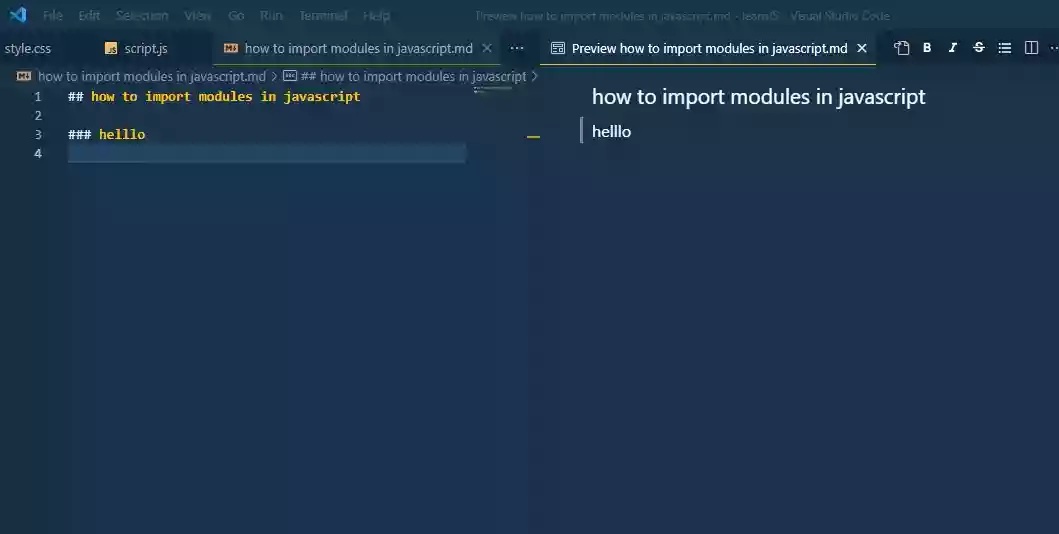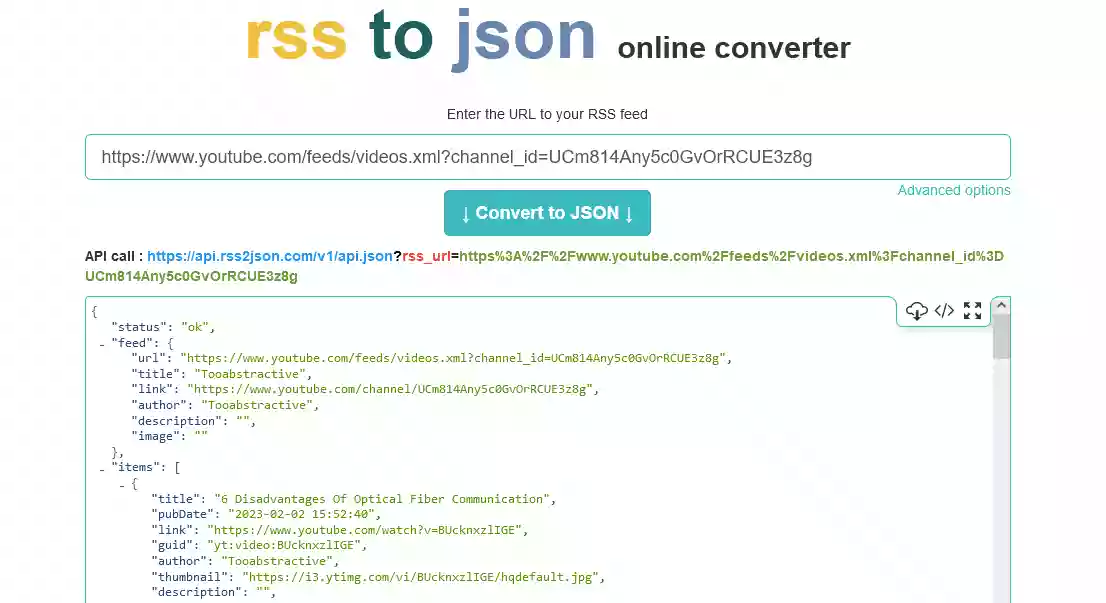Where Is the Best Place To Put an HTML Script Tag?
An HTML script tag <script> ..... </script> can be placed in the head section <head> .. </head> or at the bottom of an HTML document – which is just before the closing of the body tag <body> ... </body>.
<!DOCTYPE html>
<html lang="en">
<head>
<title>Script Tag Placement</title>
<script>
// Inline script in the <head> section
console.log('This is an inline script in the <head> section');
</script>
</head>
<body>
<h1>Ahoy! Everyone</h1>
<p>This inline script below is place at the bottom of the body section </p>
<script>
// Inline script in the <body> section just before the body closing tag
console.log('This is an inline script in the <body> section');
</script>
</body>
</html>
It can also be placed as an inline script or as an external script.
An inline script is a script which is placed or written directly inside the HTML document, while an external script is a script written in a separate file but imported into the HTML document.
<!DOCTYPE html>
<html lang="en">
<head>
<title>Script Tag Placement</title>
<!-- External script in the head section -->
<script src="external-script.js"></script>
</head>
<body>
<h1>Ahoy! How You</h1>
<!-- External script at the body section -->
<script src="external-script.js"></script>
</body>
</html>
The placement of the <script> tag in an HTML document can have an impact on how quickly the page loads and how it behaves once it has loaded.
When a web browser loads an HTML page, it goes through a process called parsing, during which it reads and interprets the HTML code.
When it encounters a <script> tag, it will stop the parsing of the HTML page and download the script and then execute the script.
As you can see, it is very important to place the script tag in the best place to reduce the loading time for a webpage and to improve performance.
There are some parameters that Google always use to considered how fast and enhanced a webpage is which are CLS (Cumulative Layout Shift), FCP (First Contentful Paint), LCP (Large Contentful Paint) and others.
For example, FCP, is a website performance metric that measures the amount of time (in seconds or milliseconds) it takes for the first piece of content on a webpage to be displayed on the user’s screen.
While LCP, is a website performance metric that measures the amount of time (in seconds or milliseconds) it takes for the largest element on a webpage to be displayed on the user’s screen.
Here is an example of how the page below loads and the time frame.
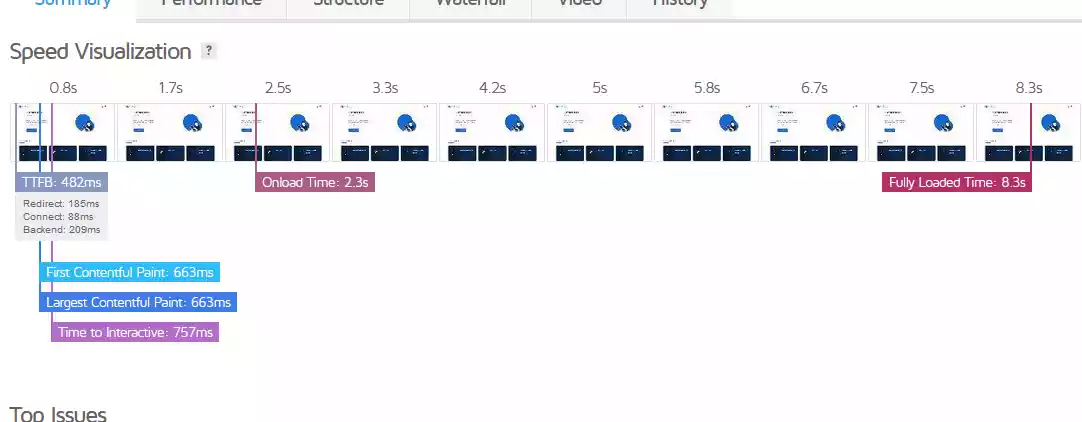
Where Is the Best Place To Put the <Script> Tag?
1/ Putting script tag in the head section
If the <script> tag is placed in the <head> section of an HTML document, the web browser will start downloading and parsing the script as soon as it encounters the script tag.
This can be important if the script in the script tag is critical for the webpage to function properly,
such as scripts that are used to set up the structure of a webpage or those that are used to add additional functionality.
However, if the script is large or takes a long time to be downloaded and executed, it may result in delay which will hinder the rendering of the rest of the webpage or the contents on the webpage.
It can also result in a slower initial webpage load time and perceived load time, which can negatively impact user experience.
2/ Putting script tag at the bottom section – just before the body closing tag
If the <script> tag is placed just before the closing of the body tag <body>, the web browser will download and parse the entire HTML document before it encounters the script tag and then download and parse the script.
This can improve and reduce the initial page load time, as the web browser can start to render or display the HTML documents (like texts and images) before downloading and executing the script.
However, if the webpage has some scripts that tend to modify the webpage after the complete rendering of the webpage, it can result in the webpage to flicker and shift its layout.
This can result in an increase in time, one of the parameters Google used to measure a website load time such as CLS (Contentful Layout Shift).
To optimize the loading and rendering of a webpage, it is generally a good practice to place scripts that are critical for a webpage to function properly in the <head> section.
While scripts that are not critical are to be placed at the bottom section of the body tag.
For example, let say your script contain scripts that allow for the dynamic functionality of the menu bar and other user authentication, you might consider placing the script at the bottom.
Because as soon as a webpage load, the menu bar is not the first thing the user will interact with, but rather it is the content that is displayed.
3/ Using the defer attribute to defer scripts
Another approach, if you want to place a script in the <head> section of an HTML document, is to use the defer keyword.
Note:
The script has to be in an external file.
Because the
deferattribute should only be used for external scripts and not for inline scripts.
So when you want to import it into the HTML document using the <script> tag, the defer keyword can then be added. As in -
<script defer src="external-script.js"></script>
The defer keyword is an attribute which is used to tell the web browser to download and parse the script in the background while it continues to parse the HTML document, and to only execute the script once the parsing of the HTML is complete.
Also, there is no need putting the script tag with the defer keyword at the bottom of the body section since by just placing the script tag at the bottom section of the body, you are implicitly saying defer the script.
In other words, use this
<script src="external-script.js"></script>as oppose to<script defer src="external-script.js"></script>
4/ Using the async attribute to load scripts asynchronously
Just like the defer attribute, async keyword is another attribute which can be used instead of a defer attribute.
When either “defer” or “async” attribute is used, the web browser downloads the script in the background, but the execution is what brought about their difference.
The difference between the “defer” and “async” attribute is that, when defer is used, the script can only be executed once the HTML document is parsed completely.
While for the async attribute, it allows for scripts to be executed asynchronously and the HTML must not be parsed completely before the execution.
i.e., if there are several script files imported, the second script can be executed before the first while the HTML continues to parse.
<script src="first-external-script.js" async></script>
<script src="second-external-script.js" async></script>
In the case of the defer attribute, each is executed as it is imported (the first before the second).
<script src="first-external-script.js" defer></script>
<script src="second-external-script.js" defer></script>
In a few sentences, place both inline scripts and external scripts at the bottom of the <body> section.
But if there is a need for script to be downloaded before an HTML document is completely parsed, then place the script at the <head> section.