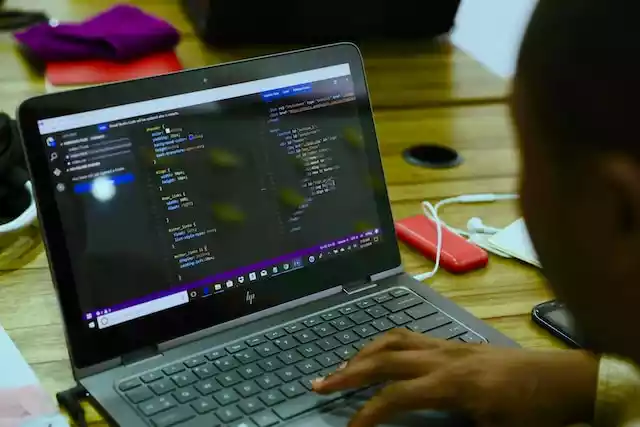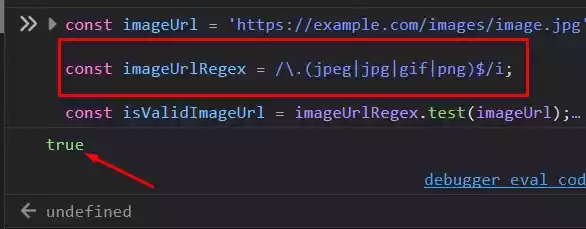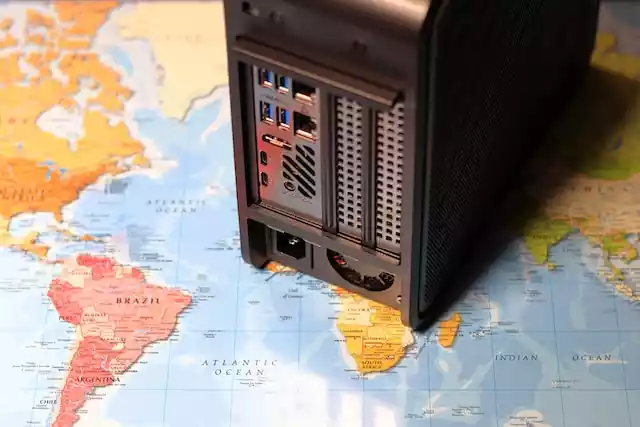How to Fix WhatsApp Is Not Installing in My Android?
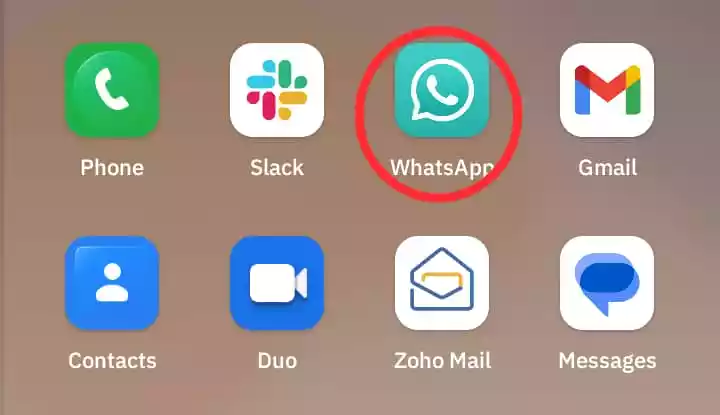
WhatsApp is a widely utilized messaging application with a global user base of millions. However, sometimes users encounter issues while trying to install WhatsApp on their Android devices.
If you’re facing similar problems and wondering how to fix the “WhatsApp is not installing in my Android” issue, this article will provide you with effective solutions to overcome this frustrating situation.
Table of Contents
Possible Causes of WhatsApp Installation Issues
There could be several reasons why you’re experiencing difficulties with WhatsApp installation on your Android device.
💡
This guide can also be helpful for iOS users too.
Having knowledge of these potential causes can help you identify the specific issue and apply the appropriate solution.
The following are common factors that may prevent WhatsApp from installing, but at first, take note:
⚠️
If you have a third party WhatsApp install like GBWhatsApp, make sure to uninstall it.
💡
- Another thing to note is that after going through the list of troubleshooting tips that will be discussed below, and probably nothing is working, try downloading WhatsApp from an online site like — ApkPure.
- After downloading, do not install straight away, make sure to locate the file in your file manager and then rename the WhatsApp file name to something short — because, most time the name that comes with WhatsApp downloaded online is long and suffixed with some words.
- Then try to install — Good luck to see your WhatsApp working right.
1. Insufficient Storage Space
One common cause of installation failure is insufficient storage space on your Android device.
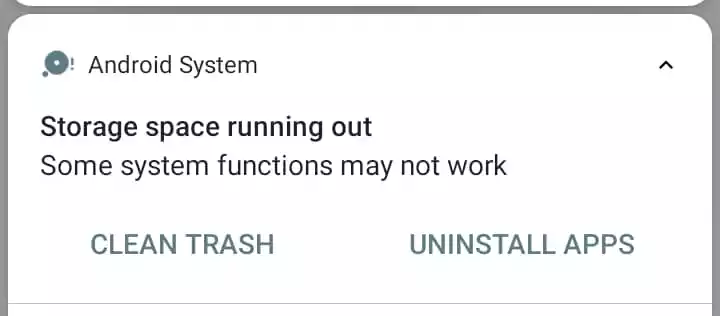
If your device’s internal storage or SD card is running low on space, it can prevent the installation process from completing successfully.
2. Outdated Android Version
WhatsApp regularly updates its application to introduce new features and security enhancements.
If your Android device is running an outdated version of the operating system, it may not be compatible with the latest version of WhatsApp.
3. Corrupted App Files
Corrupted or incomplete WhatsApp installation files can lead to installation errors.
This can happen due to interrupted downloads, file system errors, or other issues that affect the integrity of the installation package.
4. Incompatible Device Specifications
Some older Android devices may not meet the minimum system requirements for installing the latest version of WhatsApp.
Incompatibility between the app and your device’s specifications can prevent successful installation.
5. Internet Connection Issues
A stable internet connection is needed for downloading and installing WhatsApp.
If your device has poor connectivity, or you’re experiencing network issues, it can block the installation process.
Steps on How To Troubleshoot
If you’re encountering issues while trying to install WhatsApp on your Android device, you can follow these troubleshooting steps to resolve the problem:
1. Clear Cache and Data
The cache file stored on your mobile device may be corrupted, which can cause apps and features to misbehave.
a) Clear Google Play Store Cache and Data
Try clearing cache stored on your play store app before trying to install again. This should be able to solve the problem for some.
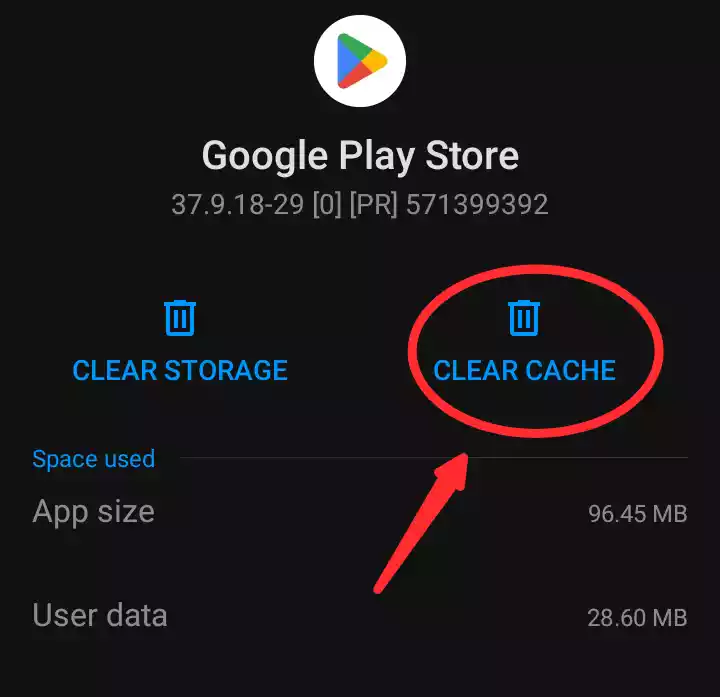
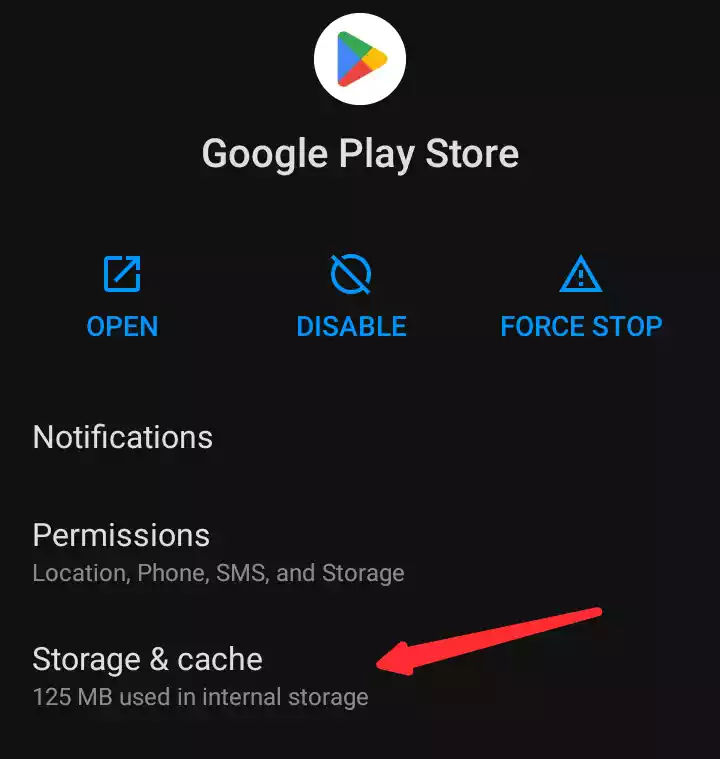
b) Clear WhatsApp Cache and Data
If you already have an older version of WhatsApp and you want to install another, but you are finding it difficult, go to your device’s Settings and navigate to the App or Application Manager section.
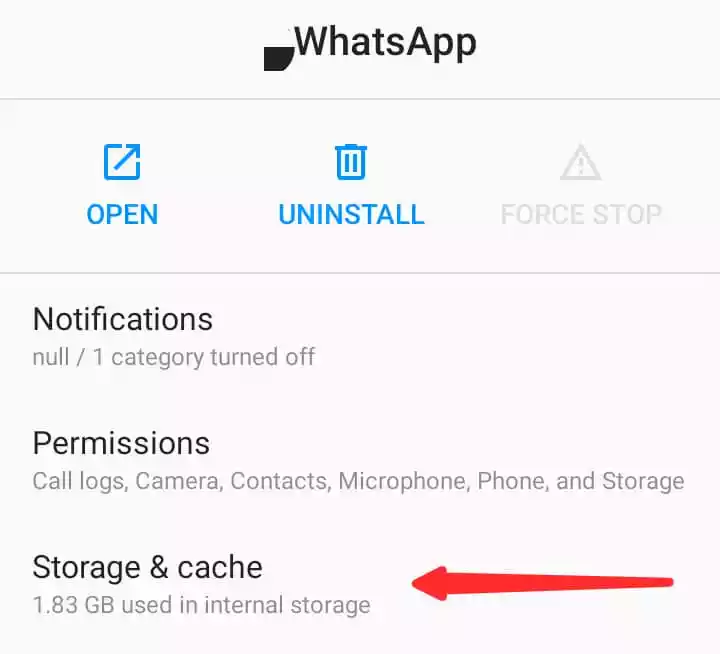
Locate WhatsApp from the list of installed apps and tap on it. Then, select the options to clear cache and clear data.
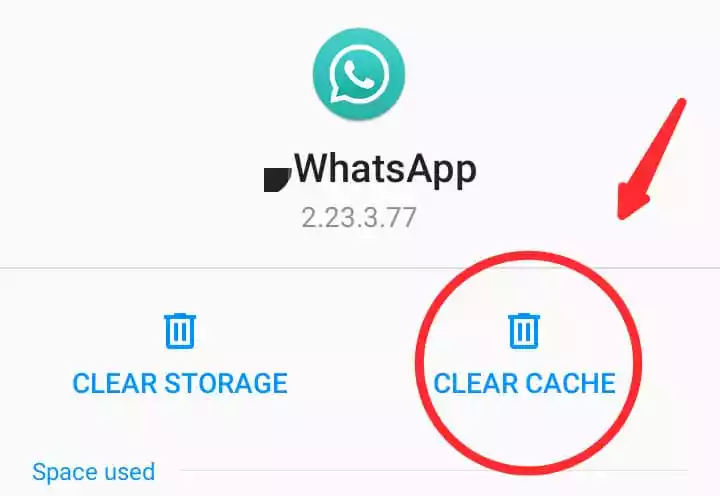
This will remove any temporary files or corrupted data that may be causing the installation problem.
2. Restart Your Android Device
A simple restart of your Android or iOS device, can simply solve the issue. After restarting, try to install WhatsApp again.
3. Check Available Storage
Ensure that you have enough storage space on your device by going to Settings and checking the Storage or Storage & USB section.
Delete unnecessary files or move them to an external storage device to free up space for the WhatsApp installation.
You can use “SD Maid” – an Android app, to free up space that you cannot directly clean or remove.
4. Update Android Version
If your Android device is running an outdated version, it’s recommended to update it to the latest available version.
Go to Settings, navigate to the Software Update or System Update section, and check for any available updates.
Note:
This depends on the type of device you use so find out how to upgrade or update your andriod OS.
Install the updates if any are found, and then attempt to install WhatsApp again.
5. Reinstall WhatsApp
If you already have WhatsApp installed, you can resolve the issue by uninstalling WhatsApp from your device and then reinstall it.
Go to Settings, select the App or Application Manager section, find WhatsApp, and choose the option to uninstall.
Afterward, visit the Google Play Store, search for WhatsApp, and reinstall it.
- WhatsApp on Play Store (for Android users).
- WhatsApp on Apple Store (for iOS users).
6. Verify Device Specifications
Ensure that your Android device meets the minimum system requirements for installing WhatsApp.
Check the official WhatsApp website or the app’s description on the Google Play Store for the supported Android versions and device specifications.
If your device doesn’t meet these requirements, consider upgrading to a newer device or using an alternative messaging app.
7. Check Your Internet Connection or Reset Network Settings
If you’re facing internet connection issues, try checking if your mobile phone network connectivity is working.
You can also try resetting your network settings, which can often resolve the problem.
Go to Settings, select the System or General Management section, and look for the option to reset network settings.
Confirm the action, and once the reset is complete, reconnect to your Wi-Fi or mobile data network and attempt to install WhatsApp again.
8. Find Assistance From an Expert
If you’ve followed all the troubleshooting steps mentioned above and still can’t install WhatsApp on your Android device, it’s advisable to seek the assistance of an expert.
Contact the customer support service of your device manufacturer or consult a technician who specializes in Android devices.
They can help diagnose and resolve any underlying issues that may be causing the installation problem.
Wrap Up
Experiencing issues while trying to install WhatsApp on your Android device can be frustrating, but with the right troubleshooting steps, you can overcome this hurdle.
By following the outlined solutions, such as clearing cache and data, checking available storage, updating the Android version, reinstalling WhatsApp, verifying device specifications, resetting network settings, or seeking professional assistance,
you increase the likelihood of resolving the “WhatsApp is not installing in my Android” issue successfully.
FAQs
- Why is WhatsApp not installing on my Android? There can be various reasons behind the installation failure of WhatsApp on your Android device.
Some common causes include insufficient storage space, outdated Android version, corrupted app files, incompatible device specifications, or internet connection issues.
Following the troubleshooting steps outlined in this article can help you identify and resolve the specific cause. - How do I clear cache and data on my Android device? To clear cache and data on your Android device, go to Settings, navigate to the App or Application Manager section, find WhatsApp from the list of installed apps, and tap on it.
Then, select the options to clear cache and clear data. - Can I install WhatsApp on an older Android version? WhatsApp provides compatibility with a wide range of Android versions. However, if your device runs on an outdated Android version that is no longer supported by WhatsApp, you may encounter installation issues.
It’s recommended to update your Android version to the latest available version, or consider using an alternative messaging app. - What should I do if I still can’t install WhatsApp after following the troubleshooting steps? If you’ve followed all the troubleshooting steps provided in this article and still can’t install WhatsApp, it’s advisable to seek professional assistance.
Contact the customer support service of your device manufacturer or consult a technician specializing in Android devices for further guidance. - Is there a customer support service for WhatsApp installation issues? WhatsApp provides customer support through their official website and app.
You can visit the WhatsApp Help Center or contact their support team to seek assistance with any installation issues you’re facing.