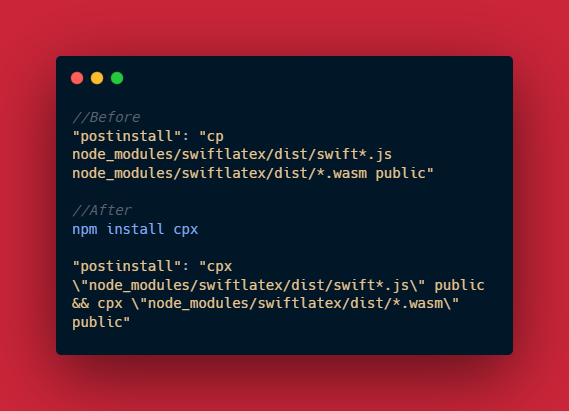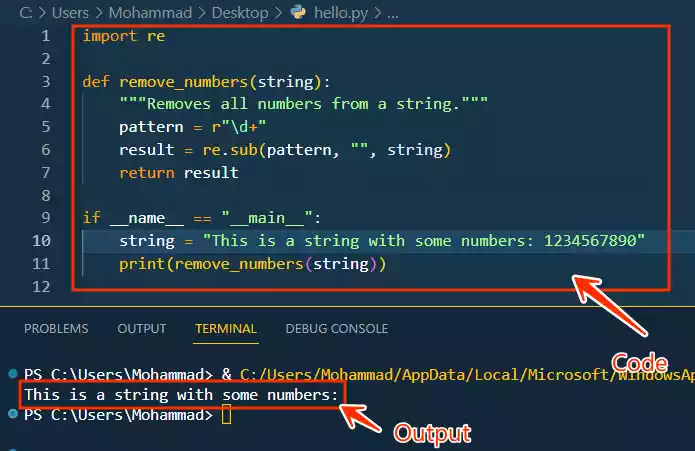How to Fix "Error Couldn't Find a package.json File"?
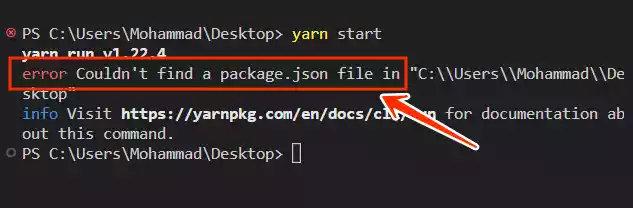
Are you facing the error “Couldn’t Find a package.json File” while trying to run a project using npm or yarn?
Don’t worry; you’re not alone. This issue can be frustrating, but fortunately, there are several ways to resolve it.
In this article, we will look at some effective solutions to help you get past this obstacle and continue with your development work smoothly.
Table of Contents
1. Check the Working Directory
This issue commonly occurs when you’re not inside the correct directory while trying to execute npm or yarn commands.
The package.json file should be present in the current working directory or its parent directory.
To verify your current directory, you can use pwd (Linux/macOS) or cd (Windows) commands.
If the package.json file is not in the current directory, use cd <directory_name> to navigate to the directory containing the package.json file. For example, cd my-project.
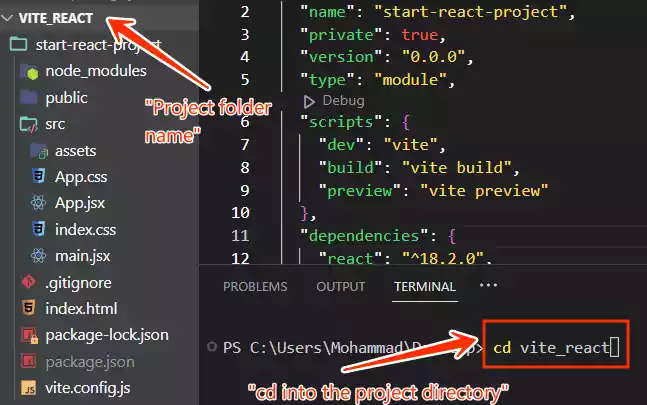
2. Ensure package.json Exists
Check File Presence:
First and foremost, confirm that the package.json file actually exists in the project directory.
This file is crucial as it lists project dependencies and metadata. If it’s missing, you’ll need to create it (see step 4).
Examine File Contents:
Open the package.json file in a text editor and validate that it’s valid JSON, without any syntax errors or extra characters.
You can use a JSON validator online like JSON Lint or your browser’s developer tools to check for any issues.
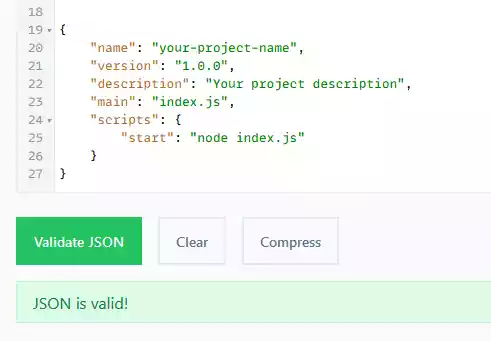
3. Use the Correct Tool
Confirm npm or yarn:
The error message typically indicates that you’re using npm or yarn. Double-check that you’re invoking the correct package manager command (e.g., npm install, yarn install) for the project.
Check Global Installations:
If you’re trying to install a package globally (using -g or –global), ensure that you’re using the appropriate command for your package manager (e.g., npm install -g <package_name>, yarn global add <package_name>).
4. Create a package.json File (if missing)
Use Project Templates:
For new projects, consider leveraging project templates or frameworks that automatically generate the package.json file.
Tools like npm init, yarn init, or create-react-app can make this process easier.
Manual Creation:
If necessary, manually create a new file named package.json in the project directory and add the required content. Here’s a minimal example:
{
"name": "your-project-name",
"version": "1.0.0",
"description": "Your project description",
"main": "index.js",
"scripts": {
"start": "node index.js"
}
}
Wrap Up
Encountering the “Couldn’t Find a package.json File” error can be frustrating, but with the right approach, it’s a problem that can be easily solved.
By verifying your working directory, ensuring the existence of the package.json file, using the correct package manager, and creating the file if necessary, you can overcome this obstacle and continue building your project without interruption.
FAQs
-
What is a package.json file?
A package.json file is a metadata file in JSON format that contains essential information about a Node.js project, including its dependencies, scripts, and other metadata.
-
Why is the package.json file important?
The package.json file is crucial for managing dependencies, running scripts, and providing project metadata.
It helps streamline the development process and ensures consistency across different environments. -
What should I do if the package.json file is missing?
If the package.json file is missing, you can create it manually by following the steps outlined in this article or use project templates/tools to generate it automatically.
-
How can I validate the contents of the package.json file?
You can validate the contents of the package.json file by opening it in a text editor and ensuring that it’s valid JSON format.
Additionally, you can use online JSON validators or browser developer tools for validation. -
What if I still encounter issues after following these steps?
If you’re still experiencing issues after following these steps, consider reaching out to the community forums or seeking assistance from experienced developers who might have encountered similar issues before.