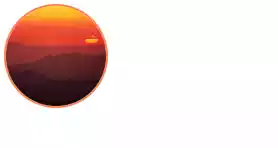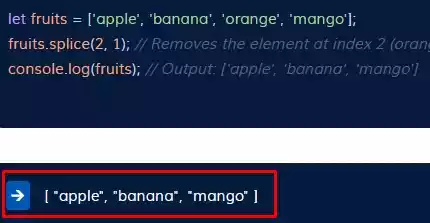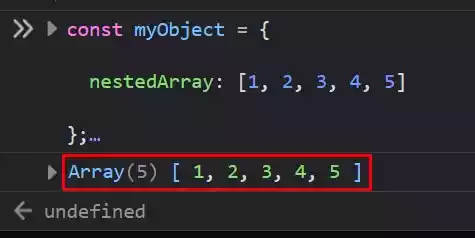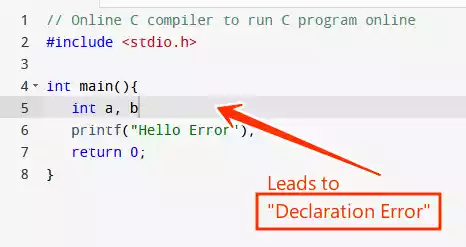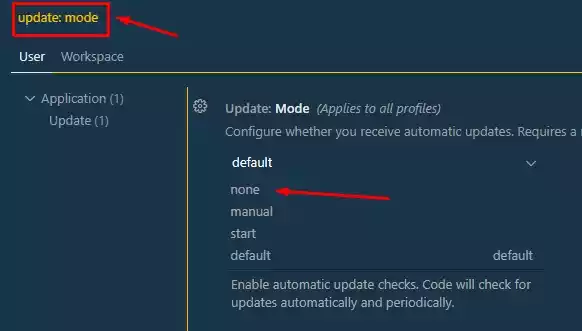List of Microsoft Edge Useful Keyboard Shortcuts Keys for Windows (2024)

Microsoft Edge, the default web browser for Windows 10, offers a range of keyboard shortcuts that can enhance your browsing experience.
These shortcuts allow you to perform various tasks quickly and efficiently, saving you time and effort.
Whether you’re a casual user or a power user, mastering these shortcuts can significantly improve your productivity and make browsing more convenient.
Let’s explore some of the most useful Microsoft Edge keyboard shortcuts for Windows.
Table of Contents
Basic Navigation Shortcuts
Navigating Tabs
- Ctrl + T: Open a new tab and switch to it.
- Ctrl + Tab: Switch to the next tab.
- Ctrl + Shift + Tab: Switch to the previous tab.
- Ctrl + (1-8): Switch to a specific tab.
- Ctrl + 9: Switch to the last tab.
- Ctrl + W: Close the current tab.
Navigating Pages
- Ctrl + D: Save your current webpage as a favorite.
- Ctrl + E: Open a search query in the address bar.
- Ctrl + F: Find on page.
- Ctrl + G: Jump to the next match to your Find Bar search.
- Ctrl + H: Open History in a new tab (web UI).
- Ctrl + J: Open Downloads in a new tab (web UI).
- Ctrl + L: Select the URL in the address bar to edit.
- Ctrl + O: Open a file from your computer in Edge.
Shortcut Keys for Common Tasks
Saving and Printing
- Ctrl + P: Print the current page.
- Ctrl + S: Save the current page.
Searching and Finding
- Ctrl + E: Open a search query in the address bar.
- Ctrl + F: Find on page.
Advanced Functions and Developer Tools Shortcuts
Developer Tools
- Ctrl + Shift + I: Open Developer Tools.
- F12: Open Developer Tools.
Zooming and Rotating PDFs
- Ctrl + Plus (+): Zoom in.
- Ctrl + Minus (-): Zoom out.
- Ctrl + (in a PDF): Toggle PDF between fit to page / fit to width.
- Ctrl + [ (in a PDF): Rotate PDF counterclockwise 90 degrees.
- Ctrl + ] (in a PDF): Rotate PDF clockwise 90 degrees.
Miscellaneous Shortcuts
Settings and More
- Alt: Set focus on the Settings and more “…” button.
- Alt + E: Open the Settings and more “…” menu.
- Alt + F: Open the Settings and more “…” menu.
Miscellaneous Browsing Shortcuts
- Alt + Left arrow: Go back.
- Alt + Right arrow: Go forward.
- Alt + Space + W: Minimize the current window.
- Alt + Space + X: Maximize the current window.
- Alt + F4: Close the current window.
FAQs
1. Are these shortcuts applicable only to Windows 10?
No, these shortcuts are specifically for Microsoft Edge on Windows 10, but many of them also work on other operating systems.
2. Can I customize these shortcuts?
Unfortunately, Microsoft Edge doesn’t provide native options for customizing keyboard shortcuts. However, you can explore third-party tools or extensions that offer this functionality.
3. Are there any shortcuts for navigating through browser history?
Yes, you can use Ctrl + H to open the History tab in a new tab, where you can navigate through your browsing history.
4. Do these shortcuts work on the mobile version of Microsoft Edge?
No, these shortcuts are specifically designed for the desktop version of Microsoft Edge and may not apply to the mobile version.