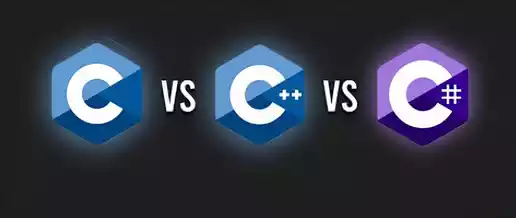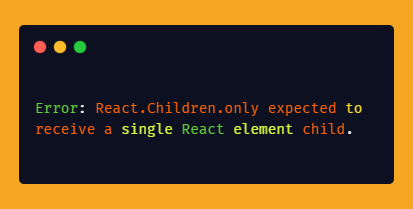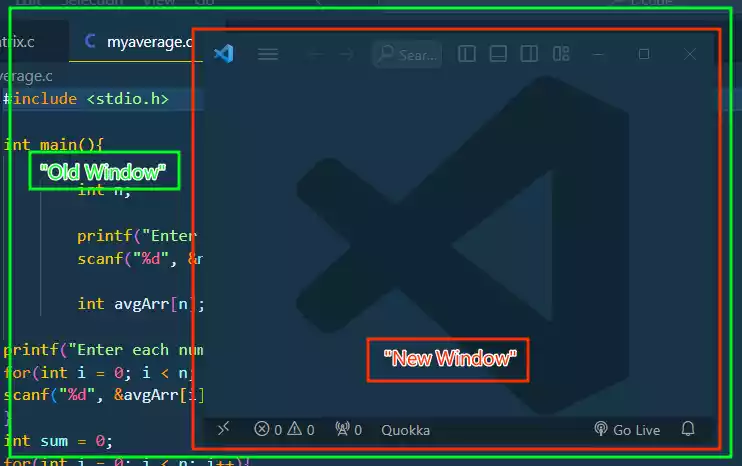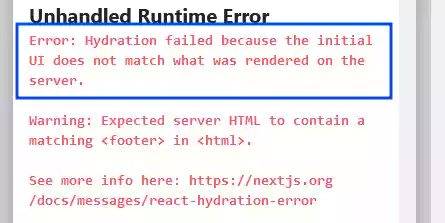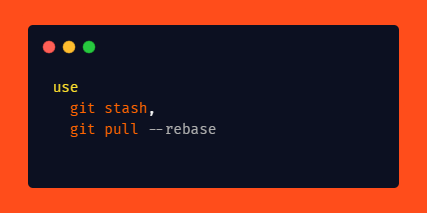The 5 Best JSON File Viewer for Macs: View, Edit and Debug
If you’re a Mac user and frequently work with JSON files, you’ll need a reliable JSON file viewer to help you navigate, edit, and format JSON data.
Fortunately, there are many great options available for Mac users. In this article, we’ll provide a detailed overview of five of the most popular JSON file viewers for Mac, along with links to download the apps.
Table of Contents
1. Visual Studio Code (VS Code)
VS Code is a powerful IDE that offers a comprehensive set of tools for viewing, editing, and debugging JSON files.
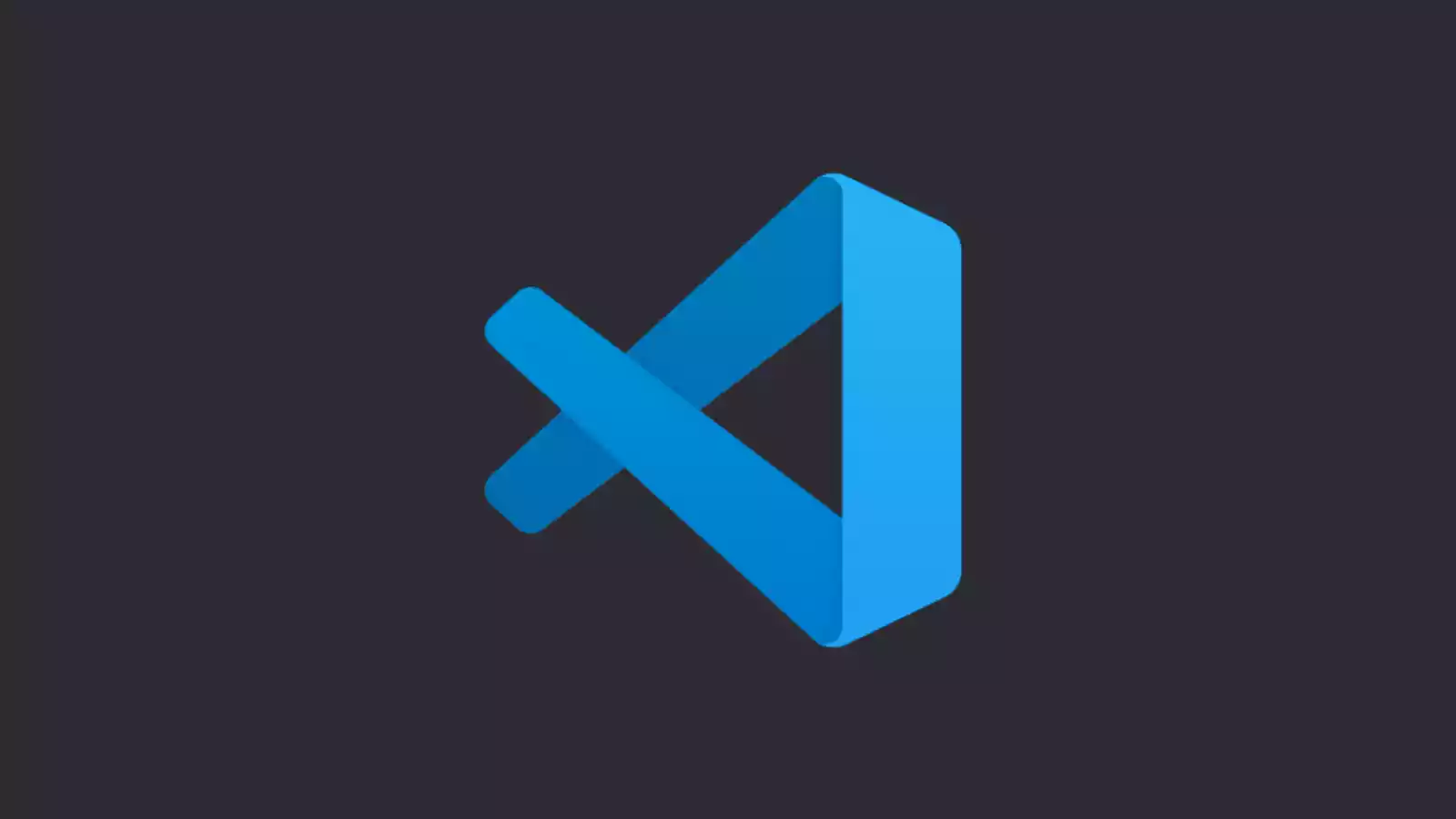
Its features include syntax highlighting, code folding, line numbering, and debugging capabilities.
What sets VS Code apart is its high level of customization, thanks to a wide range of extensions available in the Visual Studio Code Marketplace.
These extensions allow you to enhance the functionality of VS Code specifically for working with JSON files.
To download Visual Studio Code for Mac, visit the official Visual Studio Code website and choose the macOS version.
2. Sublime Text
Sublime Text is another popular text editor widely used for viewing, editing, and formatting JSON files on Mac.
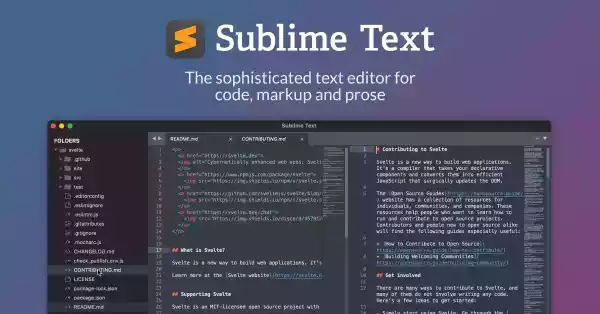
It is known for its speed, flexibility, and powerful features. With Sublime Text, you can take advantage of syntax highlighting, code folding, line numbering, and snippets to work efficiently with JSON files.
Additionally, Sublime Text offers extensive customization options through plugins, making it adaptable to your specific needs.
To download Sublime Text for Mac, visit the official Sublime Text website and choose the macOS version.
3. Atom
Atom is a free and open-source text editor that provides a user-friendly interface for viewing, editing, and formatting JSON files.
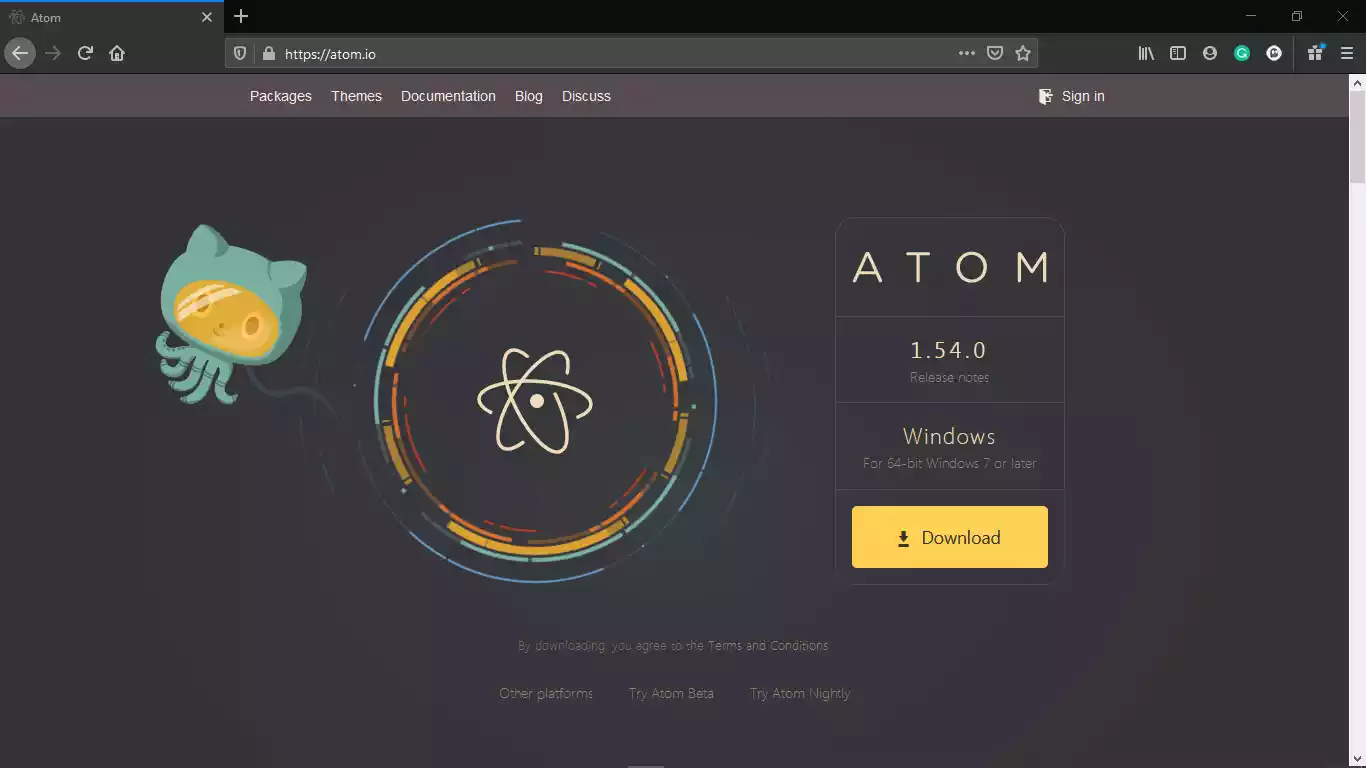
It offers a rich feature set, including syntax highlighting, code folding, line numbering, and snippets.
Atom is known for its ease of use and extensibility. It has a vast library of plugins that allow you to enhance its capabilities and customize the editor according to your preferences.
To download Atom for Mac, visit the official Atom website and choose the macOS version or this site.
4. SmartJSON
SmartJSON is a free and open-source JSON file viewer and editor designed specifically for macOS.
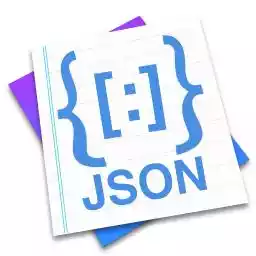
It offers a wide range of features, including syntax highlighting, code folding, line numbering, validation, debugging, and the ability to export JSON data to other formats.
SmartJSON provides a user-friendly interface and customizable settings, allowing you to tailor the viewer to your needs.
To download SmartJSON for Mac, visit the official SmartJSON website.
5. TextEdit
TextEdit is a basic text editor on macOS that can view, edit, and format JSON files. While it’s easy to use, it lacks advanced features like syntax highlighting and code folding found in other JSON viewers.

Consider other options for a more powerful and customizable experience. To download TextEdit, visit the official Apple website and explore the macOS version.
Online JSON Viewers
If you prefer not to install a JSON file viewer on your Mac, you can utilize online JSON viewers that are accessible through web browsers. Here are two popular options:
JSON Editor Online
JSON Editor Online is a web-based JSON viewer and editor that allows you to load, edit, and format JSON data directly in your browser.
It provides a user-friendly interface with features such as syntax highlighting, collapsible nodes, and code formatting.
JSON Editor Online also offers validation and error highlighting, making it easier to identify and correct JSON syntax errors.
You can simply copy and paste your JSON data into the editor or load JSON files from your local machine.
To use JSON Editor Online, visit the JSON Editor Online website.
JSON Viewer
JSON Viewer is another web-based JSON viewer that enables you to visualize and navigate JSON data in a hierarchical tree structure.
It supports syntax highlighting, collapsible nodes, and basic editing capabilities. JSON Viewer also provides options to expand or collapse the entire JSON structure, making it easier to navigate through large JSON files.
You can either paste your JSON data directly into the viewer or load JSON files from your computer.
To access JSON Viewer, visit the JSON Viewer website.
JSONLint
JSONLint is a web-based JSON viewer that serves as a reliable tool for validating and debugging JSON files.
It ensures that your JSON data is well-formed and adheres to the JSON specification.
With JSONLint, you can quickly identify and fix errors in your JSON files, ensuring their integrity and accuracy.
JSONLint offers a user-friendly interface and real-time error highlighting, making it a valuable tool for developers and data professionals.
You can access JSONLint through their website.
Wrap Up
When working with JSON files on your Mac, having a reliable JSON file viewer is essential.
The five options mentioned in this article, Visual Studio Code, Sublime Text, Atom, and SmartJSON, offer powerful features and customization options to enhance your JSON editing experience.
In addition, if you prefer not to install a viewer, you can utilize online JSON viewers like JSON Editor Online and JSON Viewer.
Explore these options and choose the one that fits your needs and preferences to efficiently work with JSON files on your Mac.
Frequently Asked Questions
- Can I edit JSON files using these viewers? Yes, most of the JSON file viewers mentioned in this article allow basic editing capabilities.
However, for more advanced editing and manipulation, you may want to consider using dedicated JSON editors or IDEs like Visual Studio Code or Sublime Text. - Are these JSON file viewers free? The JSON file viewers mentioned in this article offer both free and paid versions. Visual Studio Code, Sublime Text, Atom, SmartJSON, and TextEdit are free to download and use.
Online JSON viewers like JSON Editor Online and JSON Viewer are also free to use in most cases. - Can I format and validate JSON data using these viewers? Yes, all the JSON file viewers mentioned in this article provide options for formatting and validating JSON data.
They help ensure that your JSON files are properly structured and adhere to the JSON syntax rules. - Are there any other JSON file viewers available for Mac? Yes, there are several other JSON file viewers available for Mac, including JSON Buddy, JSON Grid, and JSONGen.
These viewers offer different sets of features and interfaces, so you may want to explore them to find the one that best suits your requirements.