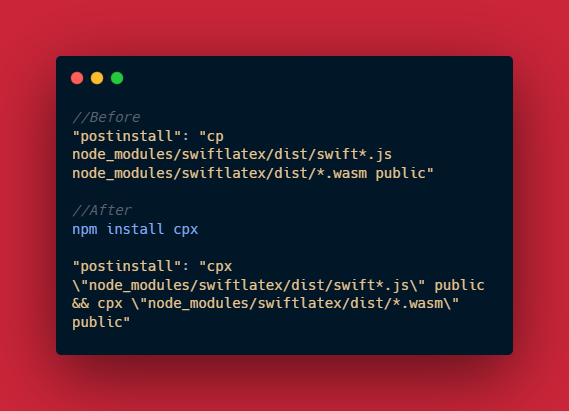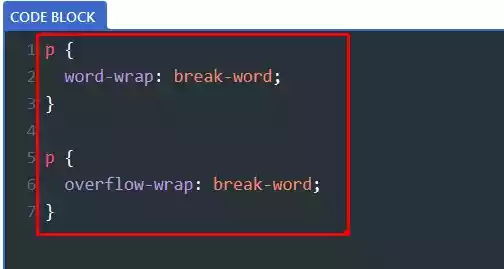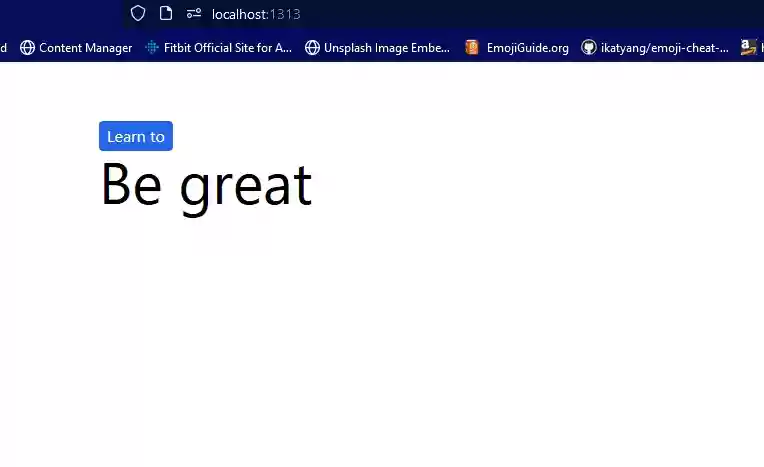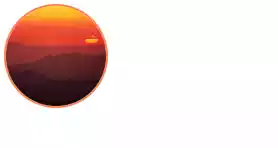Difference Between console.log and console.info
When it comes to debugging and logging messages in JavaScript, two commonly used methods are console.log and console.info.
Although they may seem similar, they have distinct characteristics that make them useful in different scenarios.
In this article, we will look at the differences between console.log and console.info and learn when to use each method effectively.
Table of Contents
Overview of console.log
The console.log method is widely used for logging messages in JavaScript. It allows developers to output informative messages, variables, or objects to the console.
Here’s an example:
const name = "John";
const age = 30;
console.log("Name:", name);
console.log("Age:", age);
In this example, we log the values of the name and age variables using console.log. The output will be:
Name: John
Age: 30
Understanding console.info
On the other hand, the console.info method is specifically designed for logging informational messages.
It is similar to console.log in terms of usage, but it is intended to convey information that may be more helpful than regular logging.
Let’s see an example:
const importantMessage = "Remember to save your progress!";
console.info(importantMessage);
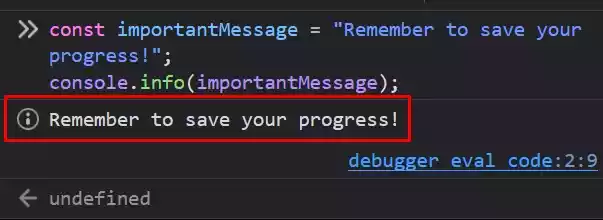
In this example, we use console.info to log an important message. The output will be styled differently, depending on the browser’s implementation, to indicate that it is an informational message.
Differences between console.log and console.info
Output appearance
One of the main differences between console.log and console.info is their output appearance.
While the exact styling may vary across browsers, console.info messages are typically displayed in a distinctive way, such as with an “i” icon or a different text color.
This visual distinction helps differentiate informational messages from regular log messages.
Default behavior
Another important distinction is the default behavior of these methods. In most browsers, the console.log method outputs messages with the default logging level, often set to “log.”
On the other hand, console.info messages are displayed with a different default logging level, such as “info.”
This difference can be useful when categorizing and filtering log messages based on their importance or type.
Message importance
While both methods serve the purpose of logging messages, console.log is generally used for general-purpose logging, including informational messages, warnings, or errors.
console.info on the other hand, is specifically intended for providing important informational content.
It implies that the logged message contains crucial details that are useful for understanding the execution flow or the state of the application.
Log levels
In some browser environments, log messages are categorized into different levels, such as “log,” “info,” “warn,” or “error.”
These levels enable developers to filter and control the visibility of messages in the console. By default, console.log messages are often assigned the “log” level, while `console.info` messages are assigned the “info” level.
However, it’s important to note that log levels and their behaviors can vary across different browsers.
Use cases for console.log
The versatility of console.log makes it suitable for various use cases, including:
- Logging general messages or variables during development
- Debugging code by printing values or object properties
Here’s an example of using console.log for debugging:
function addNumbers(a, b) {
console.log("Adding numbers:", a, "+", b);
return a + b;
}
const result = addNumbers(5, 10);
console.log("Result:", result);
The output will be:
Adding numbers: 5 + 10
Result: 15
Use cases for console.info
The distinctive styling and default log level of console.info make it ideal for specific use cases, such as:
- Providing important information about the application’s state
- Displaying key details during program execution
Here’s an example of using console.info to convey important information:
const username = "john123";
console.info(`Welcome, ${username}! Your session expires in 10 minutes.`);
The output will be visually distinct, indicating that it is an informational message.
Best practices for using console.log and console.info
To make the most out of console.log and console.info, consider the following best practices:
- Use
console.logfor general-purpose logging and debugging. - Utilize
console.infoto convey important details or instructions. - Be mindful of the log levels and their behavior in different browser environments.
- Use both methods judiciously to maintain clarity and avoid information overload.
- Remember to remove or comment out any logging statements in production code to prevent unnecessary console output.
Wrap Up
console.log and console.info are both valuable tools for logging messages in JavaScript.
While they share similarities, their subtle differences make them suitable for specific use cases.
Having a good understanding of these differences and using them effectively, developers can enhance their debugging and logging capabilities.
FAQs
- Can I use
console.logandconsole.infotogether in the same codebase? Yes! These methods are not mutually exclusive. You can use them together based on the specific requirements of your application. - Are there any performance differences between
console.logandconsole.info? Generally, the performance impact of using either method is minimal.
The actual impact may vary based on the browser implementation and the number of log messages being processed. - Can I style the output of
console.logorconsole.infomessages? The styling of log messages is browser-dependent, and direct customization options are limited.
However, you can use CSS formatting techniques to add custom styles to the output in some browsers. - Are
console.logandconsole.infoavailable in all JavaScript environments? While these methods are widely supported in modern browsers and JavaScript environments, it’s always recommended to check the compatibility with the target platforms or versions you are developing for. - Is it a good practice to leave
console.logorconsole.infostatements in production code? No, it’s generally advised to remove or comment out logging statements from production code.
This helps maintain a clean codebase and prevents unnecessary console output in the production environment.