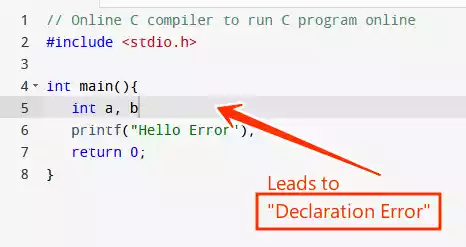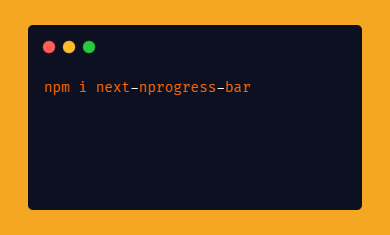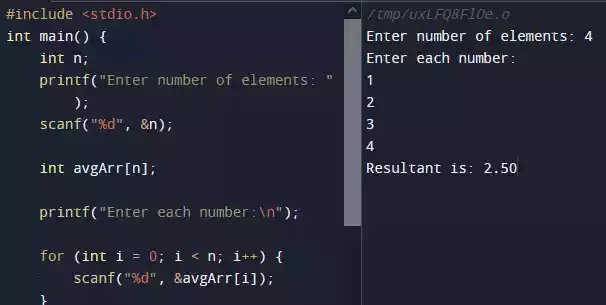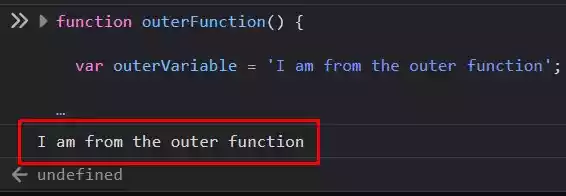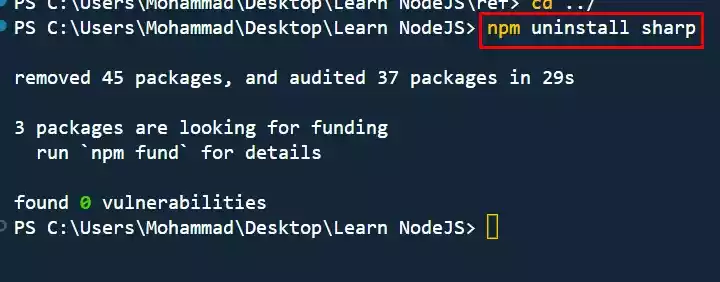The Best CSV Editors for Macs: View, Edit, and Format
When it comes to working with CSV (Comma Separated Values) files on your Mac, having the right editor can make a significant difference in your productivity and overall experience.
In this article, we will look at some of the best CSV editors available for Macs. Each editor offers unique features and functionalities, allowing you to view, edit, and format CSV files efficiently.
Whether you need a powerful IDE, a fast and flexible text editor, or a free and open-source option, we have got you covered.
Let’s dive in and discover the top CSV editors for Macs.
Table of Contents
1. Visual Studio Code: Power and Customizability
Visual Studio Code (VS Code) is a robust IDE that provides extensive capabilities for viewing, editing, and debugging CSV files.
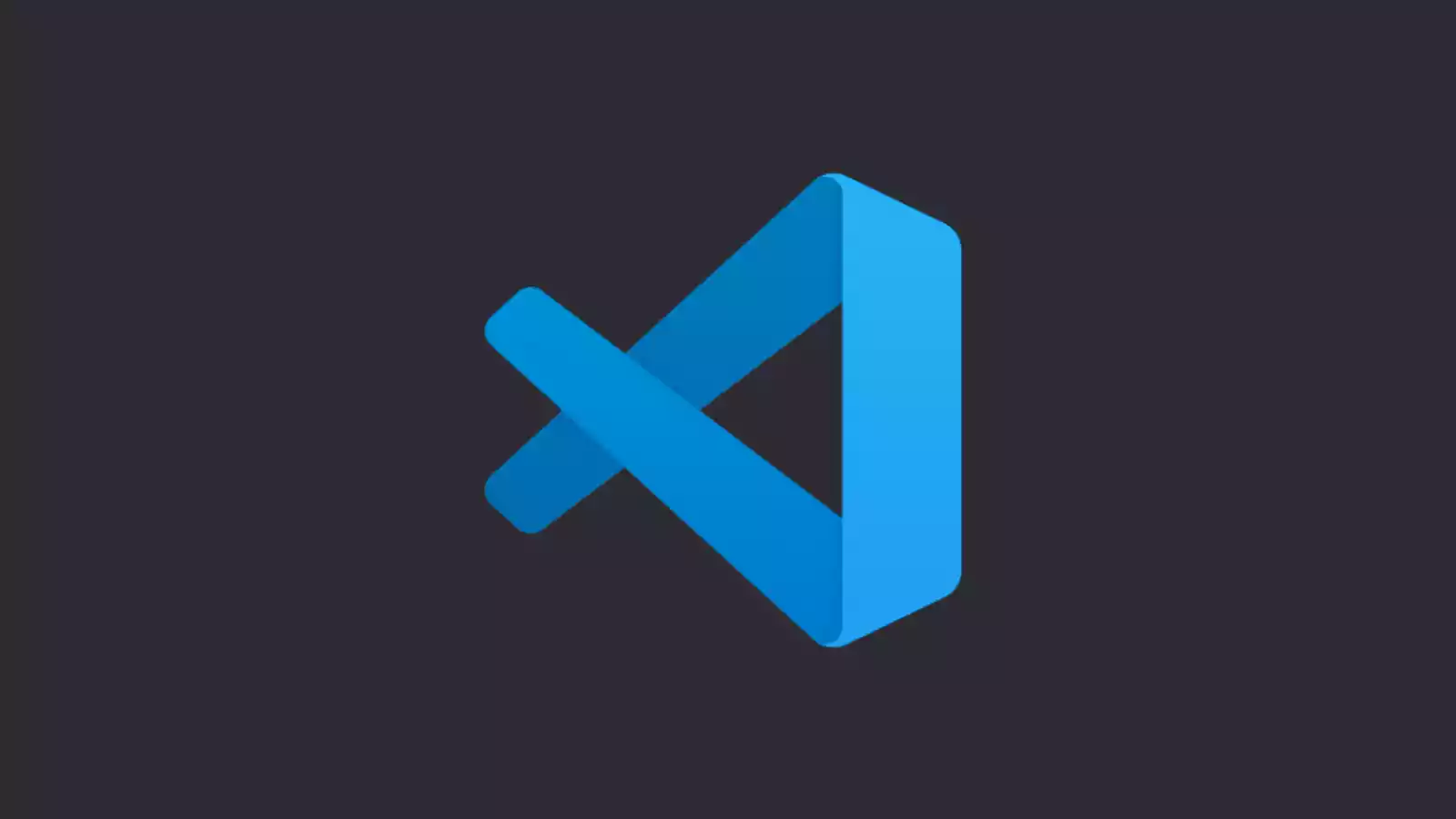
With features such as syntax highlighting, code folding, line numbering, and debugging, VS Code empowers developers to work with CSV data effortlessly.
In addition, its high customizability, thanks to a vast range of extensions, allows users to tailor the editor to their specific needs.
Link to access Visual Studio.
2. Sublime Text: Speed and Flexibility
Known for its speed and flexibility, Sublime Text is a powerful text editor that excels in handling CSV files.
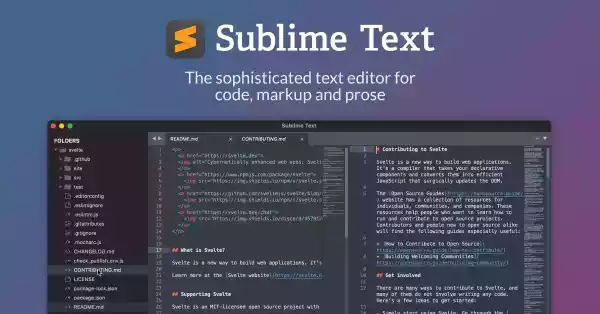
It offers a comprehensive feature set, including syntax highlighting, code folding, line numbering, and snippets.
The availability of numerous plugins further enhances Sublime Text’s functionality, making it an excellent choice for Mac users working with CSV data.
Link to access Sublime Text.
3. Atom: Ease of Use and Extensibility
Atom, an open-source text editor, provides a user-friendly interface for viewing, editing, and formatting CSV files.
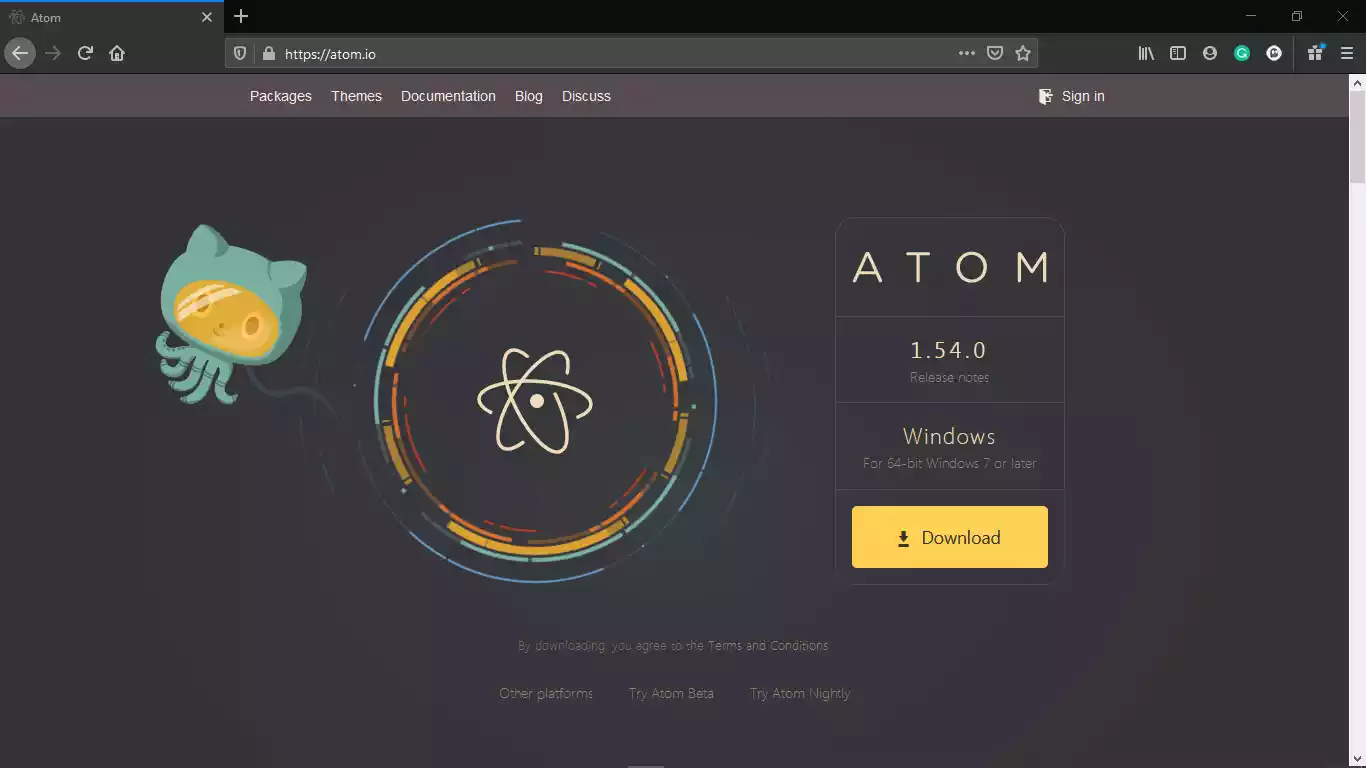
With its intuitive design, Atom is easy to navigate, and it offers essential features like syntax highlighting, code folding, line numbering, and snippets.
Moreover, the editor’s high extensibility allows users to enhance their CSV editing capabilities with a wide variety of plugins.
Link to access Atom for Mac.
4. TextEdit: Simplicity and Accessibility
Included with macOS, TextEdit serves as a basic text editor that allows users to view, edit, and format CSV files.

While TextEdit lacks advanced features such as syntax highlighting and code folding, it offers a straightforward interface for basic CSV editing needs.
Its accessibility makes it a convenient choice for Mac users seeking a simple CSV editor.
Link to access TextEdit.
5. Numbers: Spreadsheet Power
Numbers, a spreadsheet application included with macOS, is another valuable tool for working with CSV files.
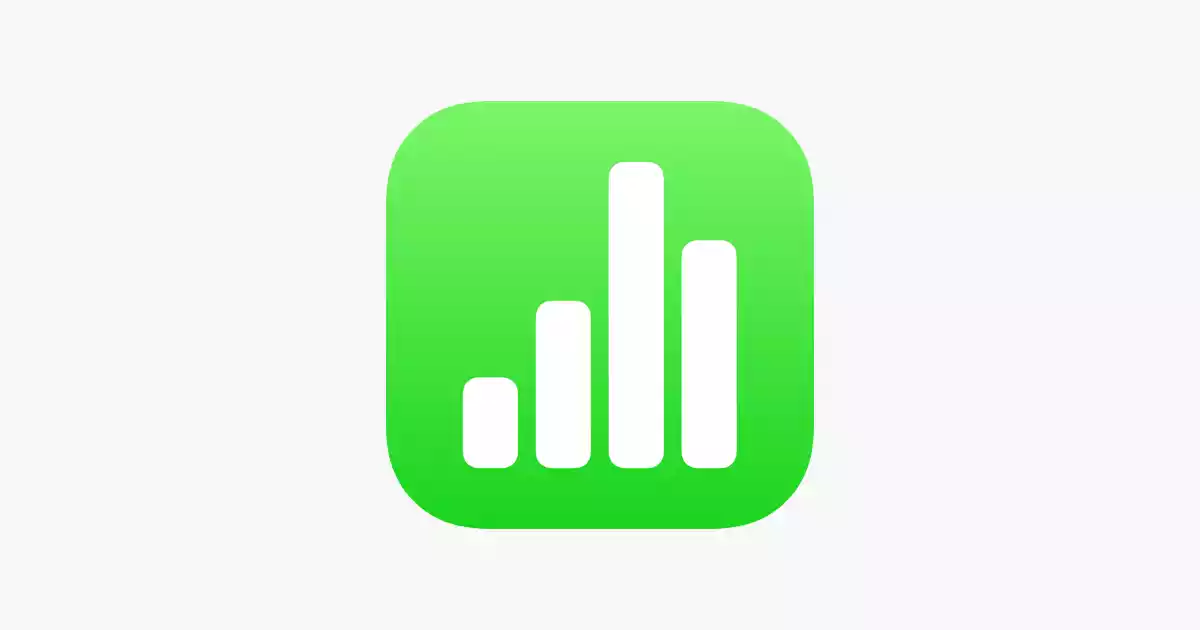
It offers a wide range of features, including syntax highlighting, code folding, line numbering, and validation.
In addition, Numbers provides dedicated functionalities for handling CSV files, such as the ability to merge and split them, as well as exporting to various formats.
For users who prefer a spreadsheet-like approach to CSV editing, Numbers is an excellent choice.
Link to access Numbers.
6. TableCruncher: Simplicity and Efficiency
TableCruncher is a lightweight and efficient CSV editor designed specifically for Mac users.

It offers a clean and intuitive interface, making it easy to navigate and edit CSV files. With TableCruncher, you can perform basic editing tasks such as adding, deleting, and rearranging columns and rows, as well as sorting and filtering data.
It also supports advanced features like data validation and CSV file merging. If you’re looking for a straightforward and efficient CSV editor for your Mac, TableCruncher is worth considering.
Link to access TableCruncher.
Wrap Up
Finding the right CSV editor for your Mac can greatly enhance your data editing experience.
Whether you need a powerful IDE, a flexible text editor, or a simple and accessible tool, the options mentioned in this article provide a range of features to suit your needs.
Consider factors like your level of expertise, the size of your datasets, and the specific functionalities you require when selecting an editor.
With the right CSV editor, you can efficiently view, edit, and format your CSV files on your Mac.
Frequently Asked Questions (FAQs)
- Can I use these CSV editors for large datasets? Yes, most of these CSV editors are capable of handling large datasets. However, the performance may vary depending on the editor and your system specifications.
- Are these CSV editors compatible with other file formats? Yes, many of these editors support various file formats, allowing you to import and export data in formats like Excel (.xlsx), JSON, and more.
- Are these CSV editors suitable for beginners? Yes, these editors cater to users of all skill levels. Some provide a more user-friendly interface and basic editing functionalities, while others offer advanced features for experienced users.
- Can I customize the appearance and functionality of these editors? Yes, several editors like Visual Studio Code and Atom offer extensive customization options through the use of plugins and extensions. You can personalize the editor according to your preferences and workflow.
- Are these CSV editors free? The availability and cost of these editors vary. Some are free and open-source, while others offer both free and paid versions with additional features. Be sure to check the pricing details before choosing an editor.