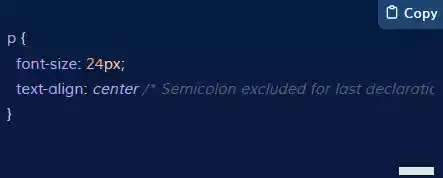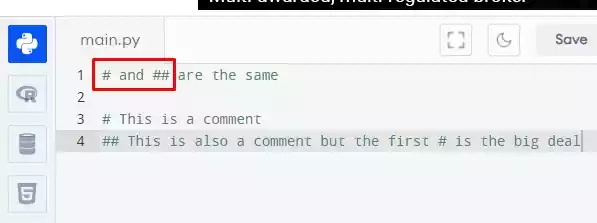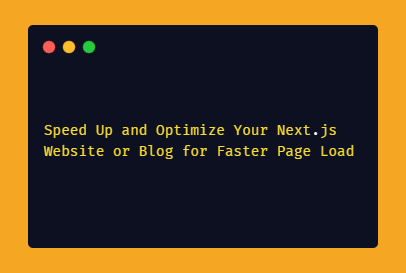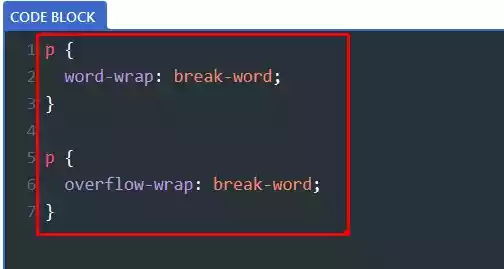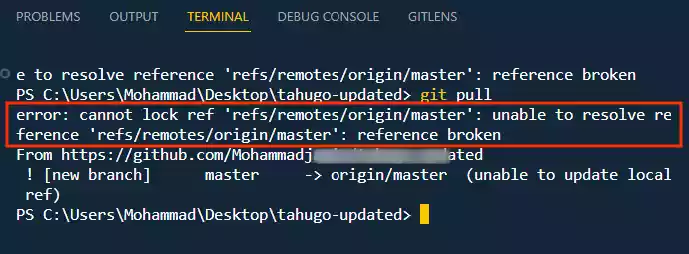How to open Visual Studio Code's 'settings.json' file?
Visual Studio Code (VS Code) is a powerful and versatile code editor used by developers worldwide.
One of the key features that make it so flexible is the ability to customize settings to suit your coding preferences.
In this article, we will look at two methods that you can use to open the settings.json file in VS Code, allowing you to customize your IDE.
1. By Using the Command Palette
a). Press Ctrl+Shift+P to open the Command Palette.
The Command Palette in VS Code is a quick and efficient way to access various commands and features.
By pressing Ctrl+Shift+P, you can invoke the palette and proceed with opening your settings.json file.
b). Type settings.json and press Enter.
In the Command Palette, simply start typing “settings.json,” and as you type, VS Code will display matching commands.
Once “Preferences: Open User Settings (JSON)” appears, press Enter to execute it.
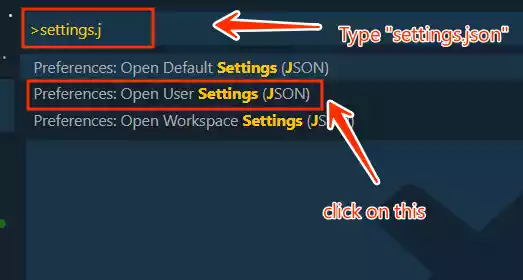

2. By Using the File Menu
a). Open VS Code.
Launch VS Code on your computer.
b). Click on the File menu.
In the top left corner of the VS Code window, you’ll find the File menu. Click on it to access a range of file-related options.
c). Select Preferences > Settings.
From the File menu, navigate to Preferences and then select Settings. This will open the settings window, where you can customize your VS Code environment.
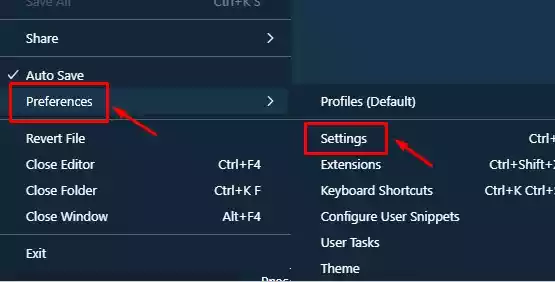
Or you can make use of the keyboard shortcut by pressing “Ctrl+,” on Windows or “Cmd+,” on Mac to open the settings window.
d). Click on the three dots in the top right corner of the settings window or the copy-like icon.
In the settings window, you’ll notice three dots in the top right corner. Click on them to reveal additional options.
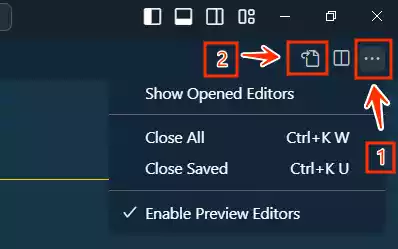
If you can’t see the three dots or there is no open JSON settings there, look for a copy-like button and click on it.
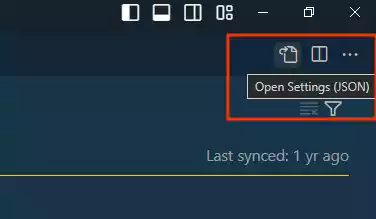
This will allow you to open and edit the settings.json file.
What you can do with the settings.json file
The settings.json file is a configuration file that stores all of your VS Code settings.
It serves as a powerful tool for customizing your coding experience.
Here are some of the key things you can do within this file:
1. Change the default font and theme.
You can adjust the font type and size, as well as choose from a wide variety of themes to personalize your code editor’s appearance.
2. Set your preferred keybindings.
Customize keyboard shortcuts to match your coding style and improve your productivity.
3. Enable or disable extensions.
Manage the extensions you have installed, activating or deactivating them as needed.
4. Configure the debugger.
Fine-tune debugging settings to streamline the debugging process.
5. Add custom settings.
Tailor your VS Code environment by adding custom settings that suit your specific needs.
FAQs
1. Can I reset my settings.json file to its default state?
Yes, you can. To reset your settings to the default configuration, you can either delete or rename your current settings.json file.
VS Code will automatically generate a new one with default settings the next time you open it.
2. How can I backup my customized settings?
It’s essential to back up your custom settings to avoid losing them. You can do this by simply copying your settings.json file to a secure location, such as a cloud storage service or an external drive.
3. Are there any recommended extensions for VS Code settings management?
Yes, there are several extensions available that can enhance your experience with managing settings.
Some popular ones include “Settings Sync” though it is deprecated and “Settings Cycler.”
4. Is it possible to share my VS Code settings with other developers?
Yes, you can export your settings as a JSON file and share it with colleagues or the developer community.
This makes it easy to collaborate and maintain consistent coding environments.
5. What should I do if my settings.json file becomes corrupted?
If you encounter issues with your settings file, you can delete it, and VS Code will generate a new default one.
Alternatively, you can try opening VS Code with the --reset-settings command-line option to reset settings to their default values.
6. Can I use comments in my settings.json file?
Yes, you can add comments to your settings.json file to provide explanations or notes about specific configurations. Use “//“ to start a comment line.