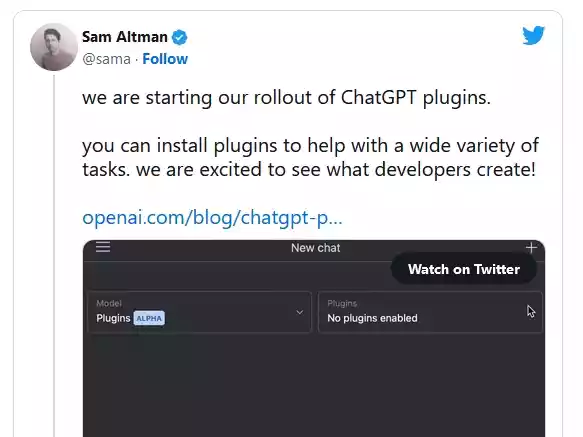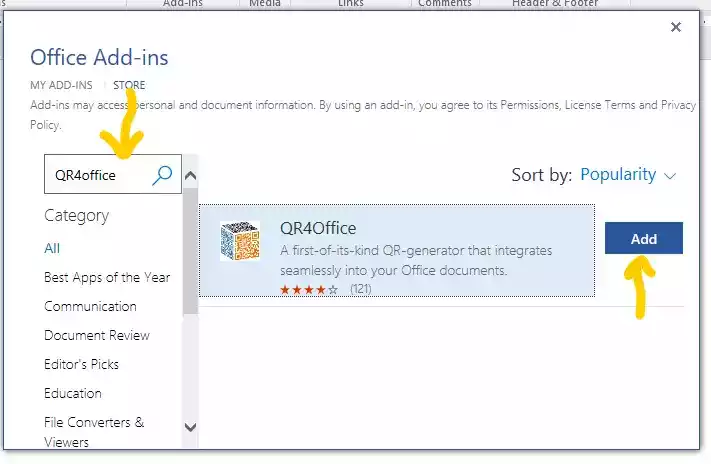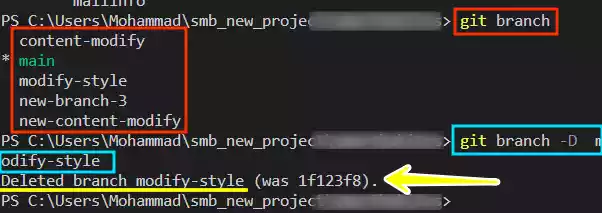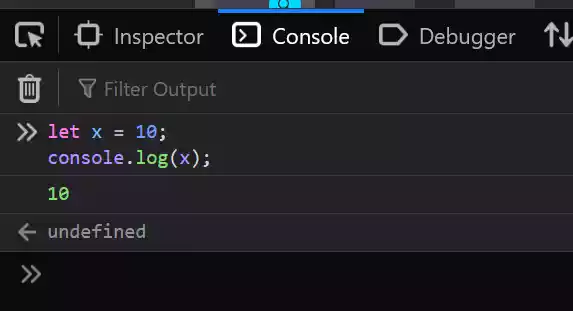How to Fix "Your Devices Were Logged Out" Error on WhatsApp?
If you’ve encountered the error message “Your devices were logged out due to an unexpected issue, please relink your device” on WhatsApp, don’t worry; you’re not alone.
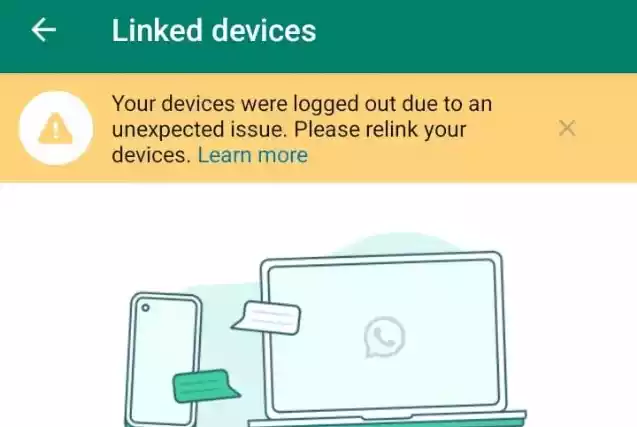
This error indicates that your linked devices have been logged out due to a problem with syncing data from your phone.
In this article, we’ll walk you through the steps to fix this issue and ensure that your WhatsApp experience remains smooth and secure.
How to Fix “Your Devices Were Logged Out” Error
1. Check Your Internet Connection
The first and most crucial step in resolving this issue is to check your internet connection.
WhatsApp relies on a stable and reliable internet connection to function correctly.
Follow these steps:
- Ensure that your device has a stable internet connection, preferably through Wi-Fi or mobile data.
- Try accessing other internet-dependent apps or websites to verify your connection’s stability.
2. Update Your WhatsApp App
Outdated WhatsApp apps can sometimes lead to synchronization problems. To ensure you’re using the latest version:
- Open your device’s app store (Google Play Store for Android or App Store for iOS).
- Search for “WhatsApp” in the search bar.
- If an update is available, click “Update” to install the latest version.
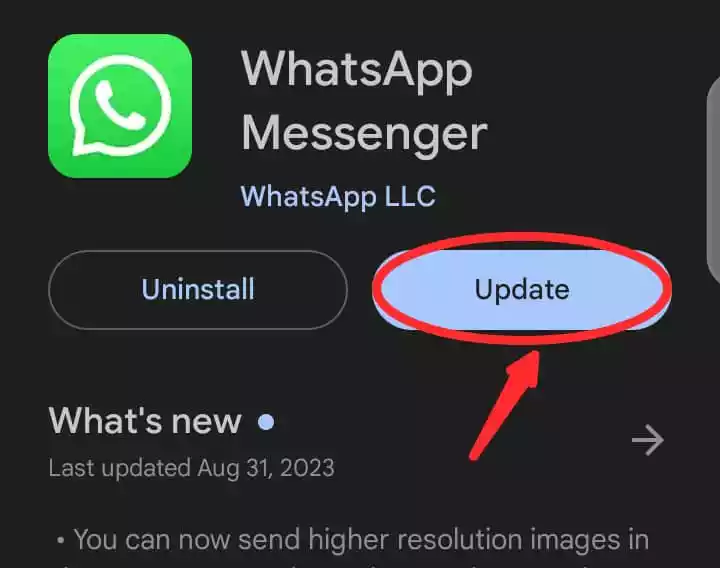
3. Relink Your Devices
WhatsApp’s linked devices feature allows you to connect your phone to other devices, such as tablets or computers.
If you encounter the error message, follow these steps to relink your devices:
- Open WhatsApp on your phone.
- Navigate to “Settings” and select “Linked devices.”
- Tap on the device you want to relink.
- Scan the QR code displayed on your selected device.
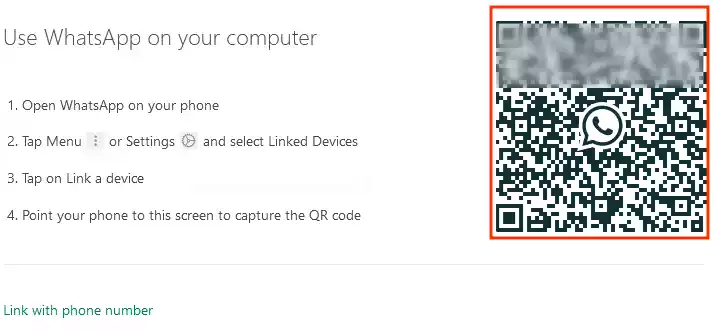
4. Restart Your Phone
Sometimes, a simple restart can resolve temporary issues. Follow these steps:
- Restart your phone by turning it off and then on again.
- After the restart, open WhatsApp and check if the error persists.
5. Contact WhatsApp Support
If you’ve tried all the above steps and the error message still appears, don’t hesitate to reach out to WhatsApp support for assistance.
Extra Tips to Prevent Future Errors
To ensure you don’t encounter the “Your devices were logged out” error in the future, consider the following preventive measures:
- Keep your WhatsApp app up to date by regularly checking for updates in your device’s app store.
- Restart your phone regularly to clear temporary glitches and maintain optimal performance.
- Avoid making significant changes to your phone’s settings that could potentially affect WhatsApp’s functionality.
FAQs
1. Can I Use WhatsApp on Multiple Devices? Yes, WhatsApp allows you to use multiple devices simultaneously through the linked devices feature. However, it’s essential to ensure your data syncs properly to avoid the “logged out” error.
2. Why Did I Receive the Error Message? The error message can occur due to issues with your internet connection, bugs in the WhatsApp app, or changes in your phone’s settings. Following the steps outlined in this guide should help you resolve the problem.
3. Will I Lose My Chat History? No, relinking your devices won’t result in the loss of your chat history. WhatsApp stores your messages securely, and you can access them once your devices are relinked.