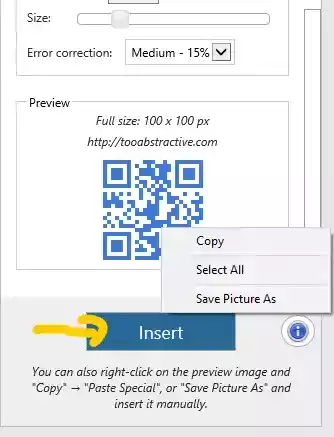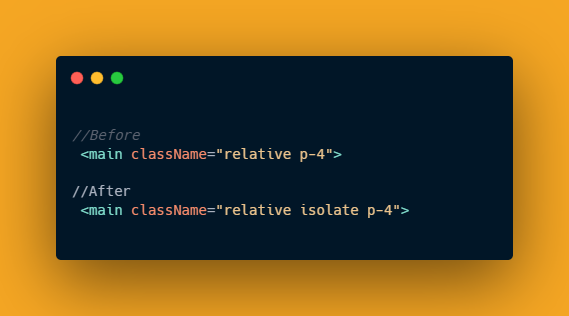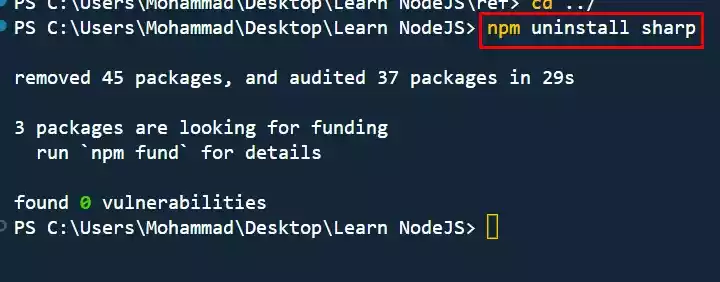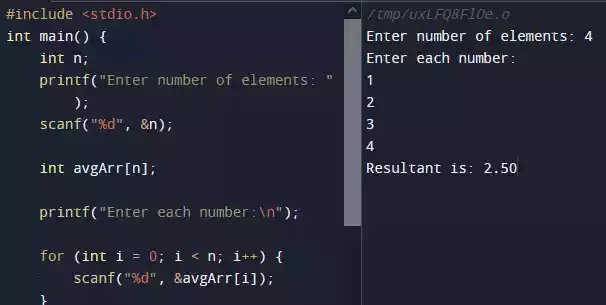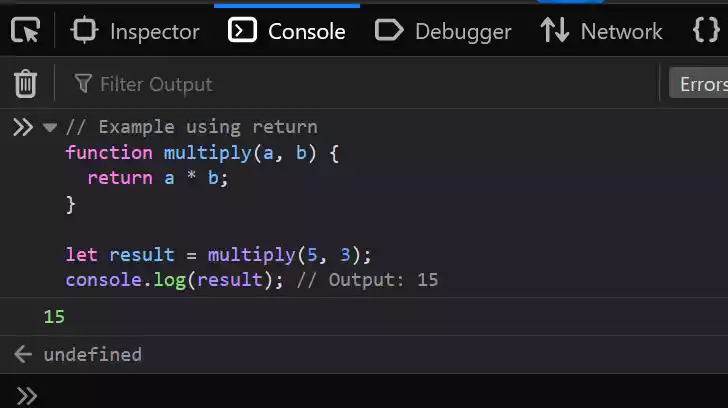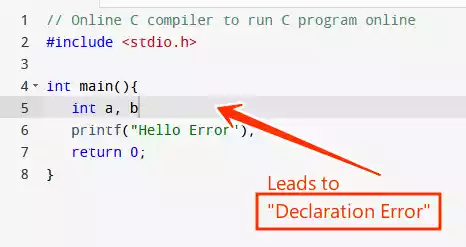How to Create Barcode in Word In just few steps
Barcodes are sometimes referred to as QR codes, and it is a graphics with code embedded in it.
The code in it can represent a link to a website, a Word document, an Excel file, a PowerPoint document, PDF and what have you.
In this how-to guide, I will show you how to create a Barcode or QR code in Microsoft Word.
Step 1:
Open a Word document
Step 2:
On the tab menu, locate insert tab
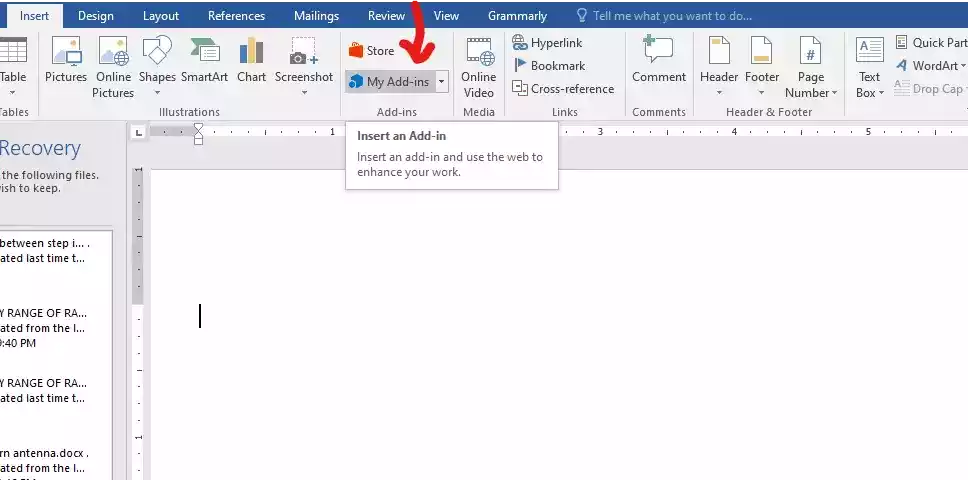
Step 3:
Under the insert tab ribbon, locate the Add-ins box and click on My Add-ins.
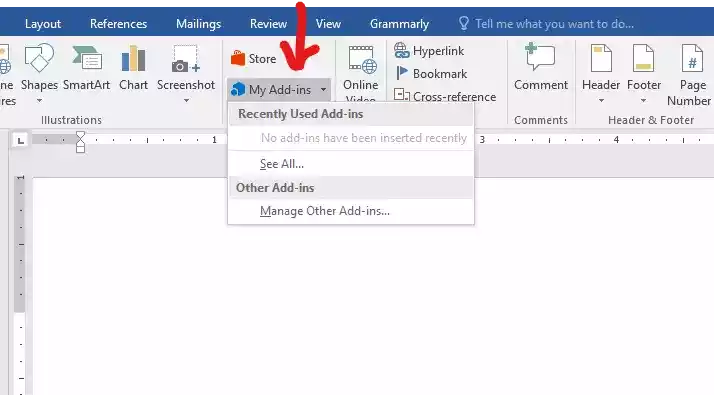
Step 4:
Click on go to office to access the add-ins.
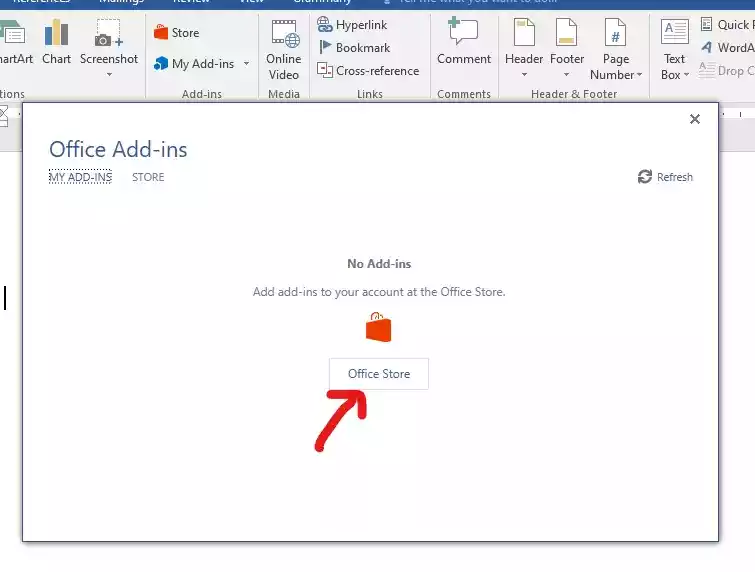
Step 5:
Type “QR4Office” and click enter. There will be a pop-up of “QR4Office”
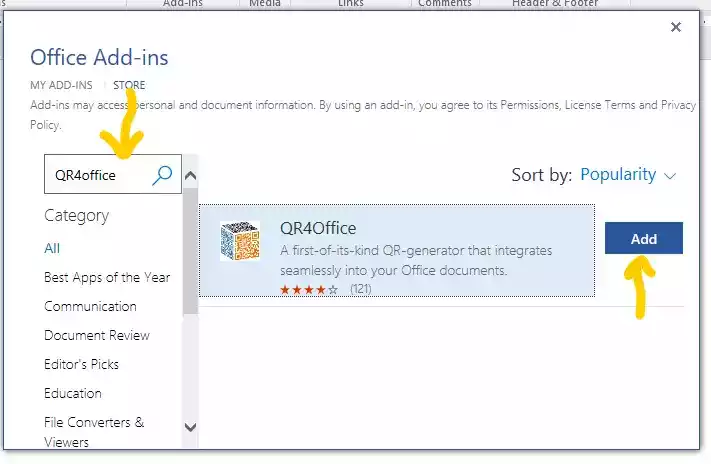
Step 6:
Click on “add” and continue
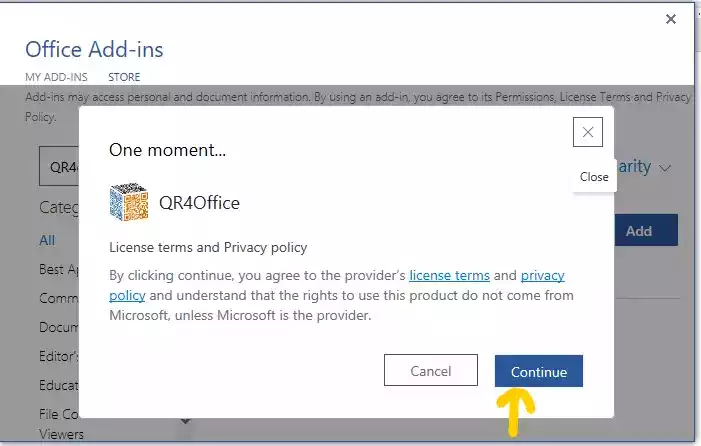
The QR4Office box will show up in the right sidebar
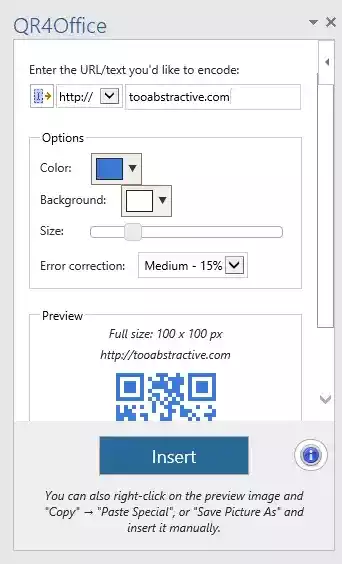
Step 7:
The customization begins. At first there is a dropdown menu that displays “http://” or “https://” if you click on it, you will see different things you can create QR code for e.g. a URL, an email using the mail to:, your telephone number, SMS and geolocation.

Step 8:
If you want to convert a link or URL of a website, a PDF document or a Google sheet which is online, just type in the URL in the box available.
Remember if the already has https:// attached, make sure to remove it as you have already selected it in the dropdown menu. Also note that there is a difference between http:// and https:// which is, https:// is secure while http:// is not.
Step 9:
After inputting the URL, on the option box, you can change the color from black to whatever color you desired and as in my case I change the color from black to blue.
The next feature under the option box is the background, make sure to leave it white. The next feature after the background feature is the size.
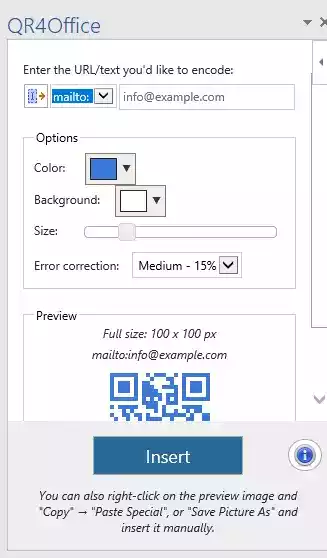
Make sure to choose a reasonable size as it might increase the file size of the QR code likewise, the Error correction features allows you to add more details to the code and note also it will result in a bigger file size.
Step 10 :
After you are done with customizing, you can insert the QR code in your document or just right-click on the preview of the code and save a copy.