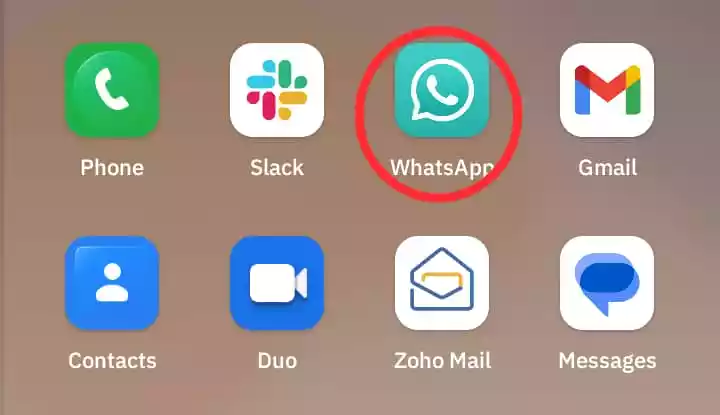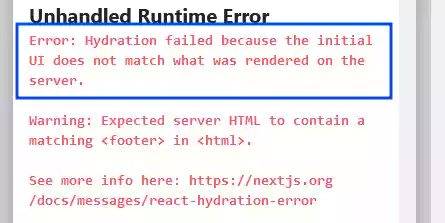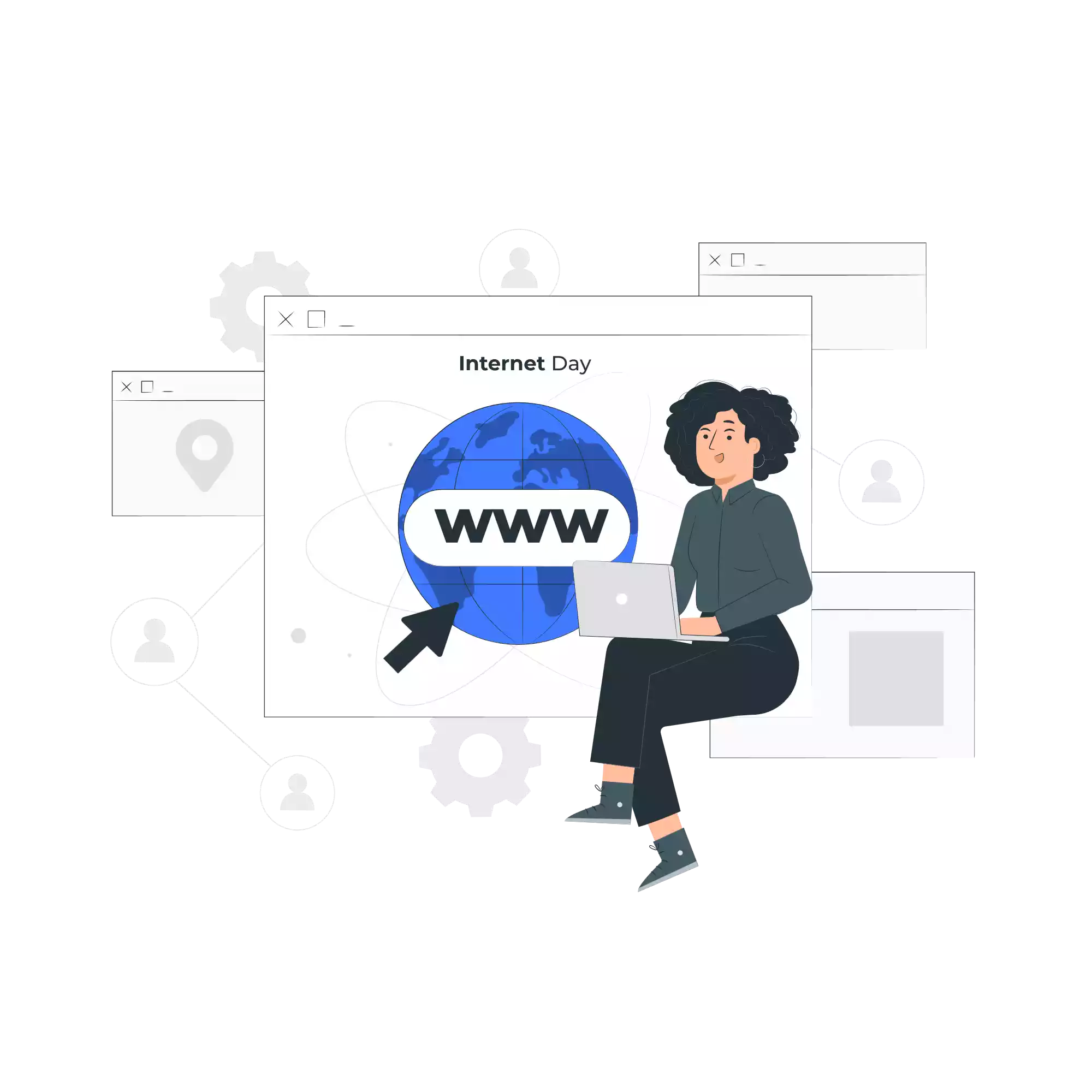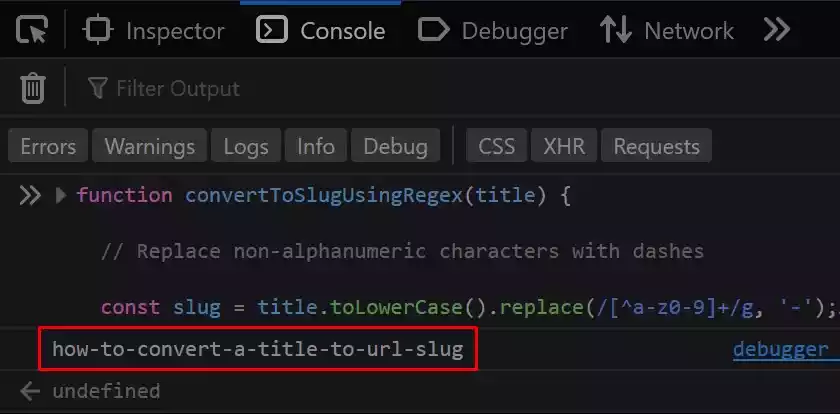How to configure a website netlifyCMS to access the admin page using google account
In today’s mini guide, I will be explaining how to access the admin page of a website e.g., yoursite.com/admin which is configured using netlifyCMS using google account.
The first thing to do is, make sure that there is an admin folder in the root of your website, which has to contain two files: a config.yml and index.html.
The important thing which allows Netlify to grant access to the admin page when a user goes to his or her website URL/admin is that you there must be a link that has to be embedded into the index.html file inside the admin folder.
It must also be embedded inside the head tag of the homepage.
Depending on how you build your site, as in the case of mine, I use Hugo (an SSG) which means that the homepage is the index.html inside layout/index.html.
Also, as I break my site into manageable chunks, I have a partial inside the partials folder called the head.html. It holds all the stuffs that have to go into the head tag of a webpage.
So just place the Netlify identity script link and you are done with that for now.
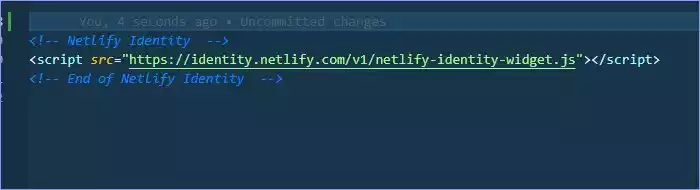
<script src="https://identity.netlify.com/v1/netlify-identity-widget.js"></script>
Now you will need to log in to your Netlify dashboard and click on the integrations tab.
On the integrations page, you will see a sidebar in which there is a link called identity.
Click on it and it shows display the Netlify identity integration.
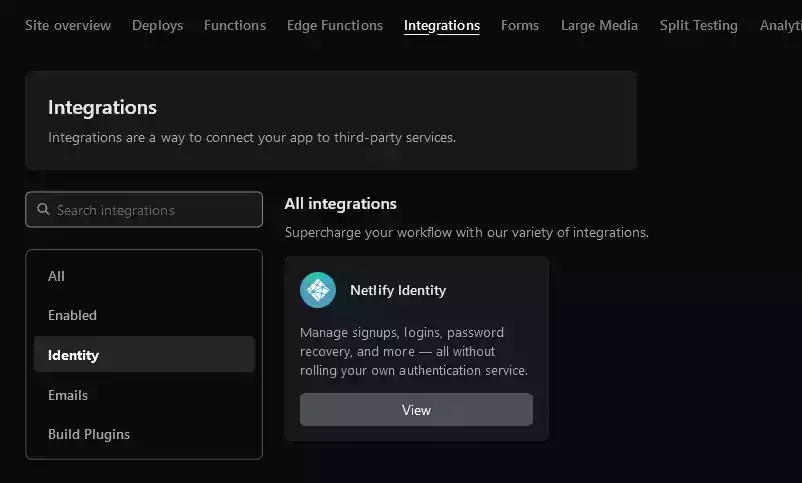
Then, click on View
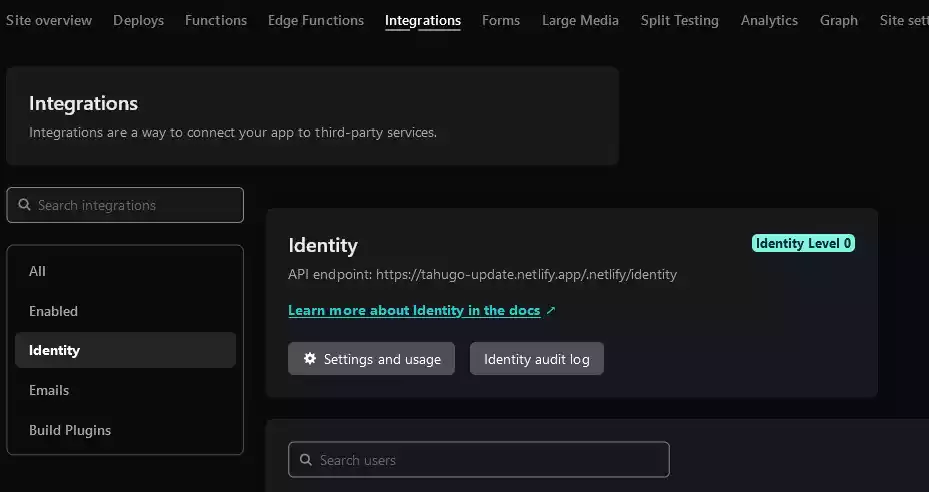
Next, is to click on Settings and Usage and then move to the Registration tab, click on edit settings and click on Invites only. The purpose of this is to allow only the user you give access to, to be able to log in with their Google email account.
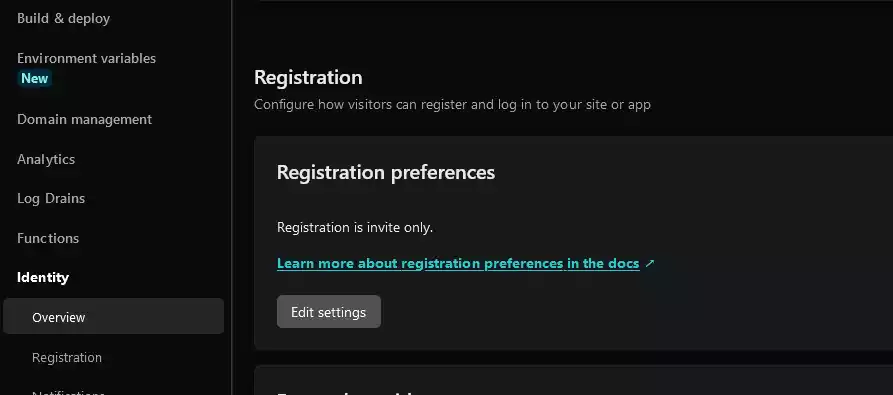
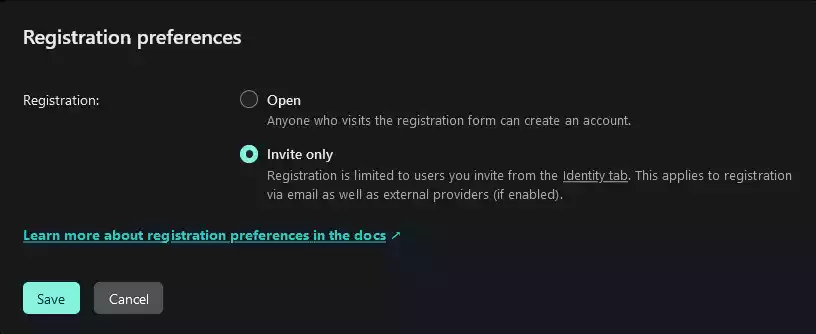
You then need to go to the external provider tab, which is right under the registration tab.
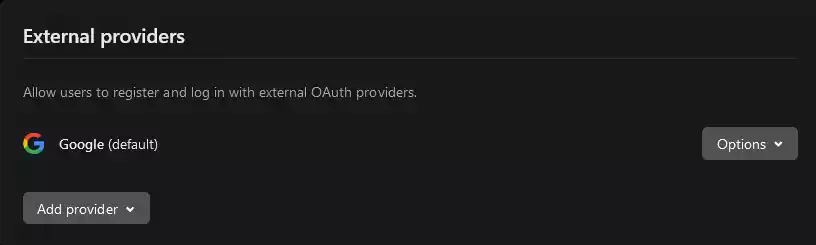
Under the dropdown, click on Google, as in my case I have already done that, that’s why you see it as default.
One last thing to not forget is to enable Git Gateway if you are using GitHub.
Note:
NetlifyCMS works with Github as of now.
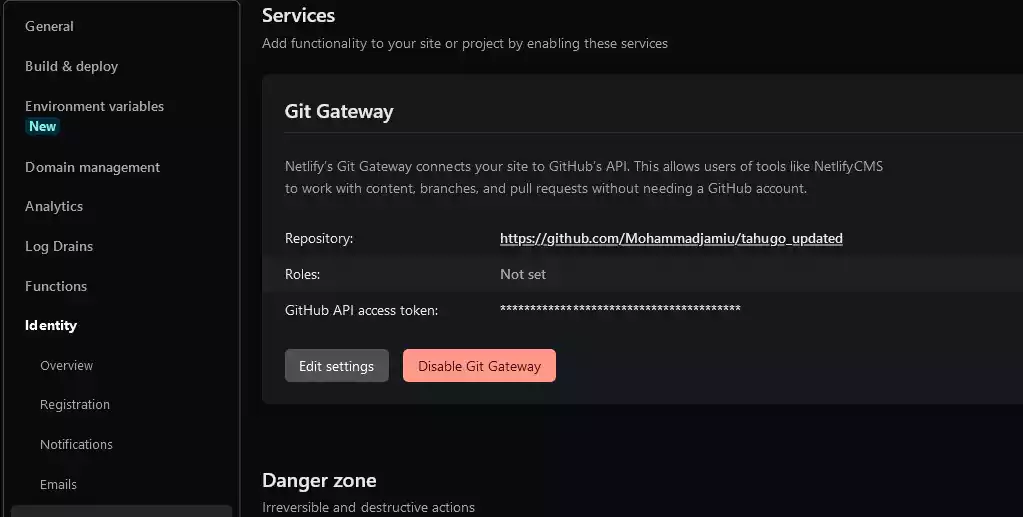
Go back to the Netlify Identity tab and then click on invite users. You will need to add the email address that you wish to give access to, and that’s it.
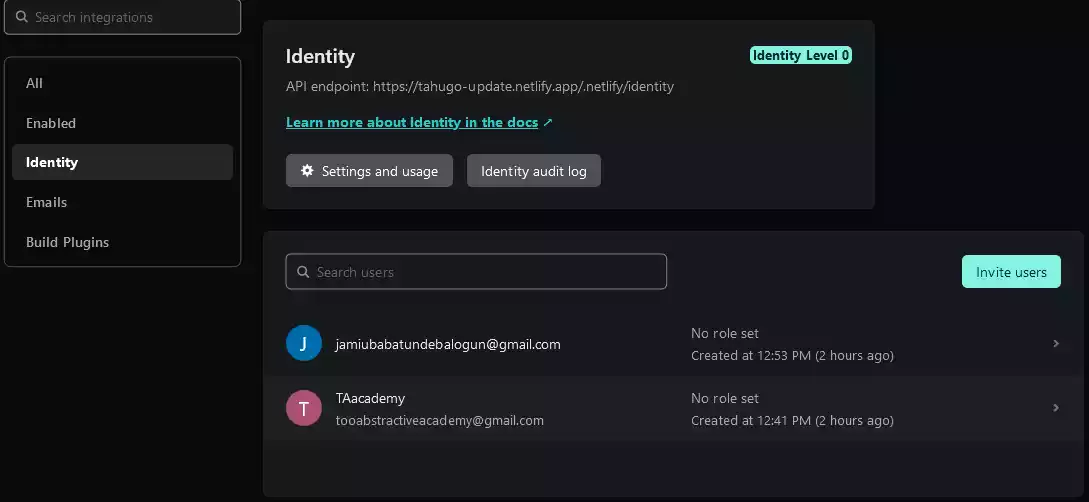
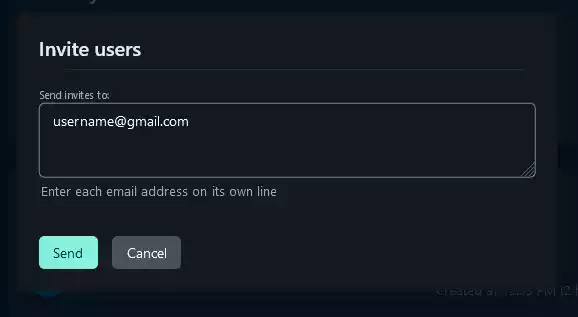
After sending the invite link to the email, open the email and then click on the invite link.
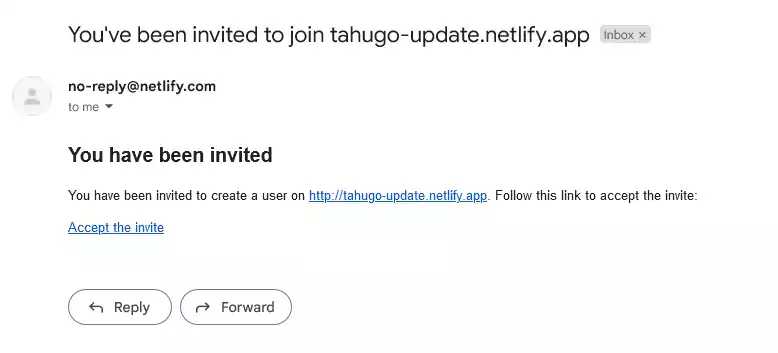
Now login to your website/admin and click on Google and then the Google account.
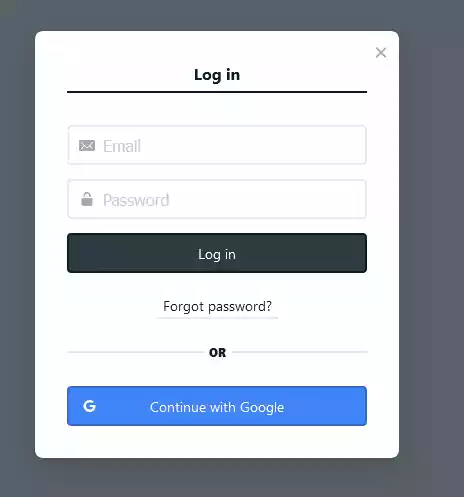
Boom that’s all.