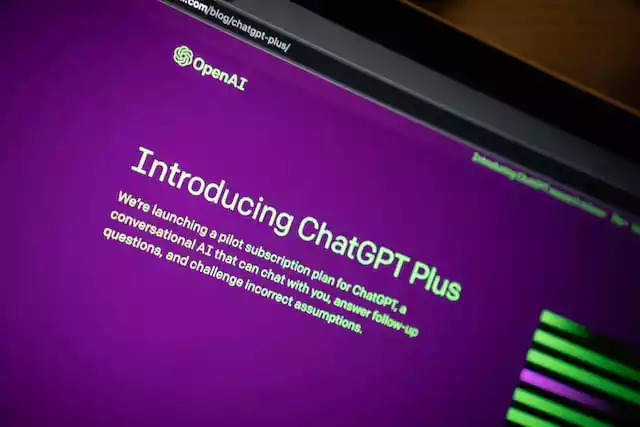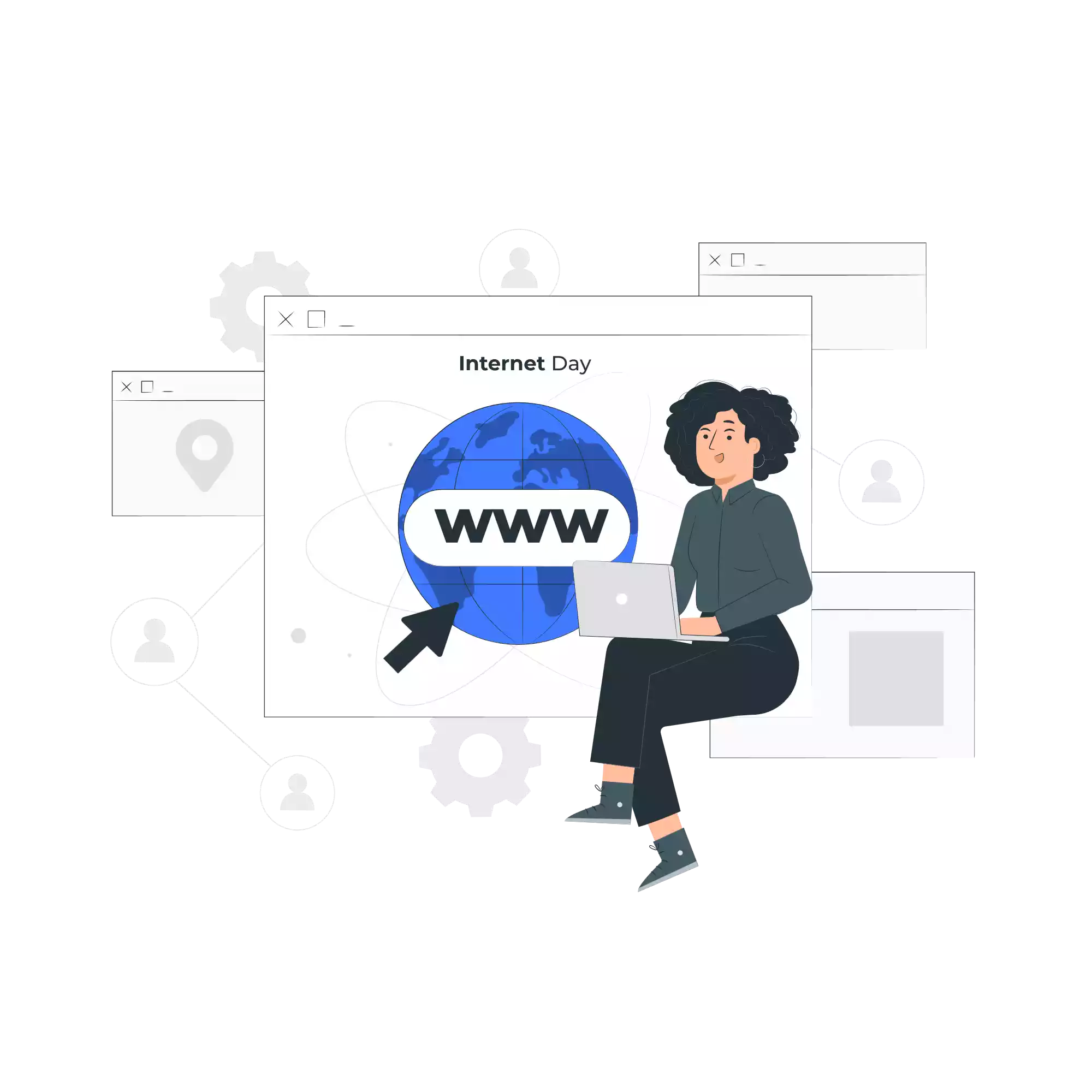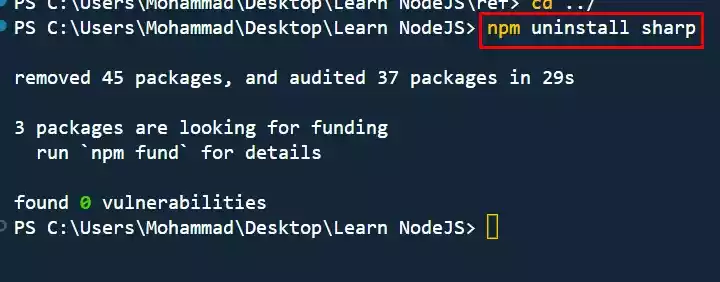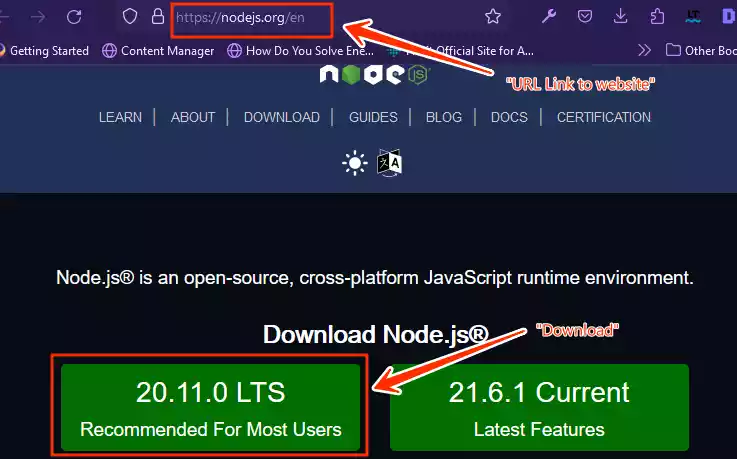How to Make a Circular Image in CSS?
In web development, styling images is a common practice to enhance the visual appeal of a website.
One popular design choice is to make images circular, providing a sleek and modern look.
Achieving this effect in CSS is straightforward, primarily utilizing the border-radius property.
In this blog post, we’ll walk through the steps to create a circular image and provide a simple example for you to try.
How to Make an Image Rounded in CSS?
To make an image circular or rounded, you need to follow these steps:
Begin by explicitly setting the height and width of the image, ensuring they are the same for a symmetrical circle. For example, 50px by 50px or 100px by 100px.
Add the “border-radius” CSS property and set it to 50% i.e.,
border-radius: 50%;to make the image rounded.To make the image fit inside the circle or to cover the entire container without distortion, you can use the
object-fit: cover;property.
CSS code that you can implement:
.circular-image {
width: 100px;
height: 100px;
border-radius: 50%;
object-fit: cover;
}
But to see it in effect, you need to create an HTML code and add an image tag and a link to the image via the “src” attribute.
In the case of the HTML code below, an online image is used for the image source.
💡
So you need to replace it with a link to your own image.
HTML Code:
<!DOCTYPE html>
<html lang="en">
<head>
<meta charset="UTF-8">
<meta name="viewport" content="width=device-width, initial-scale=1.0">
<title>How to Make a Circular Image in CSS</title>
</head>
<body>
<img src="https://images.freeimages.com/variants/k1wQB7egQotJ7Hr3ZBPP1S5c/f4a36f6589a0e50e702740b15352bc00e4bfaf6f58bd4db850e167794d05993d" alt="Circular Image" class="circular-image">
</body>
</html>
CodePen Version
Wrap Up
As a wrap up, to make a rounded image in CSS, set equal height and width (e.g., 50px by 50px), apply “border-radius: 50%”, and use “object-fit: cover” for proper fitting without distortion.